

Guide to the Best Wireless Presenters (Presentation Remotes) for 2023
Disclosure: When you buy something through links on our site, we may earn an affiliate commission.
In both the corporate and educational world, giving presentations is an important part of life. Anything that can help your presentation go smoothly can have a positive effect on your career. Luckily, there’s plenty of technology out there that can help you out in this area. Digital projectors are clearer and easier to see than the models we had available only a few short years ago, and most can now integrate with remote controllers.
Your typical remote controller is nothing more than a button that allows you to advance to the next slide. But there are a few models out there that offer much more control than this. You can start and stop multimedia, go back to a previous slide, or even use a laser pointer to draw attention to specific parts of your presentation. Today, we’re going to be taking a look at the three best presentation remotes on the market.
Canon PR10-G Wireless Presentation Remote
Whether you’re looking for the latest photo gear, a high-quality printer, or powerful business technology, Canon is an excellent choice. They’ve been manufacturing presentation remotes for quite some time now, but the PR10-G is the latest in modern presentation technology.

The Canon PR10-G Wireless Presentation Remote is easy to hold in the hand, but built to withstand a lot of use and abuse. It’s made from injection molded plastic, tastefully designed with a lightly textured pattern that makes it both resistant to scratches and easy to hold. Right where your thumb rests are the easy to push buttons. They use rubber dome actuators that provide a firmer press but won’t wear out with time. At the top you’ve got a handy LCD display. This screen can be used for a variety of reasons. Most people will use it for timing your presentations.
I’m sure we all know how important this is. When rehearsing, it’s easy to set a timeline and stick to it. But once you get in front of people, you find that you’re either spending too much time on one topic, or rushing through the presentation quicker than you expected. With the timer, you’ll be able to find out where you are at with just a quick glance at the face of the display. You can also use the timer to keep track of where you are at in your presentation if you’ve integrated it with video or audio media.

Perhaps the most important feature of any wireless presenter is the control layout. This is one of the many areas where the Canon model really excels. At the top, you’ve got the large button that turns the laser pointer on or off. A partial press will keep the light on as long as it’s held down. But if you depress it all the way, the laser will stay on until pressed a second time.
Below that you’ve got the typical forward and backwards buttons. Below each of those, there are two unique buttons you might not have seen before. The first is the “expand” button. This can be used with both PowerPoint or Keynote to blow up an image, video, or diagram to full size. Press it again to return to the standard size. On the right, you’ve got the start / stop button that can trigger playback of multimedia.

Compatibility
The Canon PR10-G is designed to work straight out of the box with Apple’s Keynote or Microsoft’s PowerPoint. You won’t need to go through any complicated setup procedure, just unpack it and start using it.
The biggest issue with compatibility is range. Presentation remotes often have to choose between standard Bluetooth, or Wi-Fi direct. Bluetooth is the most compatible of all standards, but suffers from short range. Wi-Fi direct works only with modern devices, but supports a longer range. Canon found a creative solution for this problem. Their remote comes bundled with a high-powered Bluetooth transceiver that plugs into the USB port on any Mac or Windows computer. This allows them to use a higher-powered setting that isn’t supported by all devices. The end result is a huge 100-foot range, allowing the remote to be used in even the largest presentation rooms.
Even without drivers, the presentation remote can be used with any Windows computer from Vista SP2 and up. This means that Windows 7, 8, and 10 all work out of the box. Mac OS 10.5 and up are supported, meaning that the remote will work with any Intel based Mac released in the last 11 years.

The stand out feature of this remote is the powerful green laser. This laser pointer might look a little different from the standard red ones, but it’s up to 8 times brighter than the red wavelength. This means that even in the brightest most well-illuminated room, you’ll have no problem drawing attention to the most important parts of your presentation.
Another great feature of canons presentation remote is the vibration feature. You can easily set notifications at various points throughout your presentations to help keep you on track. It will automatically vibrate one, five, or ten minutes before the end to remind you to wrap things up. You can also set the timer to vibrate at any other point, as needed.
Kensington Wireless Presenter
If the name rings a bell, it’s because Kensington is known primarily for their high-quality laptop security devices. The Kensington lock is generally accepted as being one of the locks on the market. Their remote presenter goes hand in hand with these locks, as you’ll often want to keep your notebook safe while you give your presentation.

The incredibly compact Kensington Wireless Presenter is designed to be simple and easy to use. While it’s not the most attractive of the bunch, you might be surprised to learn that it’s actually very comfortable to hold in the hand. Its strong curves fit with the curves of your hand, meaning that you’re not going to get uncomfortable even when you’re using it for long periods of time. Aside from the four buttons on the face, there isn’t really a whole lot of extras on this presentation remote. But the one thing we did really like was the USB port on the bottom. This can be used to charge the remote, but also provides a handy storage space for the USB receiver when not in use.

The control scheme with this remote is simple, but still highly effective. The two buttons that you’ll use the most, the forward and backward buttons, are located on either side of the main section. On the opposite orientation, you’ve got the play and stop buttons. The main difference between this button and some of the more advanced models is that each one serves a single purpose.

For example, Canon combined the play and stop buttons. If your media is currently playing, then the button will stop it, and vice versa. But this can create confusion in presentations where there are multiple media types, or if you change slides without stopping the previous media. To avoid any awkward mistakes, many presenters will prefer this simple control scheme.

The Kensington Wireless Presenter decided to go for a high bandwidth method of communication to offer solid range without dropouts. Running on the 2.4 Ghz frequency, it requires that a USB dongle be used with your computer. This transceiver can be used with Windows 7, 8, and 10 PCs. It can also work with OSX systems from 10.6 and up. It works with Microsoft PowerPoint out of the box, but the drivers allow you to map the buttons to the keyboard. With a few quick clicks, you can set it up to control any presentation software you like.
Logitech R800 Professional Presenter
We’ve reviewed Logitech’s accessories many times before, and not once have we come across one that disappoints us. While their professional wireless presenter is much larger than some, the impressive range of included features makes this presenter just as powerful as it is large.

The Logitech R800 Professional Presenter is ergonomically designed to be comfortable to hold in the hand, and keeps all of your most important features easily accessible from the face. But aside from the standard controls, you’ve got access to a powerful LCD display on the face that performs much of the same features as the Canon model. It can help you keep track of how long you’ve bene presenting for, how long you’ve spent on a particular slide, or show you a countdown to a specific time.

The controls are quite similar to those on the Canon. You’ve got the forward and backward buttons for navigating between slides, the full screen button for expanding visual aids, and the play button to start and stop embedded media. But the unique feature on this remote is the programmable button located just below the display. You can configure this button to set any particular element you like, giving you a little more control over your presentation.

This wireless remote presenter is compatible with a wide range of Windows PCs, starting from Windows 7 and going up to the latest release of Windows 10. It uses the same wireless technology as the Cannon, requiring a dongle but giving you up to 100 ft (30 meters) of range.

The Logitech R800 Professional Presenter has a couple of features we’ve seen before, but are happy to see included. It’s got the timed vibration feature, which we found to be a little easier to use than the Canon model. The timer is set from the included features, and gives you a ton of control over how and when the timer goes off. You can set different types of vibrations for different alarms. For example, short pulses can signify an impending time limit, or long ones can remind you to move on to the next slide.
Another great feature of this remote is the same high powered green laser pointer we liked so much. Once you use such a bright pointer it’s unlikely that you’ll want to go back to the basic model.
Which Wireless Remote Presenter is Right for Me?
Not sure which one is right for your business? For most users, we’re recommend the Canon PR10-G . This remote is fully compatible with both Windows and Mac operating systems, and gives you plentiful controls and a powerful laser.
You might also want to consider the Logitech R800 Professional Presenter . This model adds a powerful timing system that lets you make the most of the built-in vibration feature.
Finally, there will be a few people who just need something simple for their presentations. In this case, you can’t go wrong with the Kensington Wireless Presenter . It’s affordable, easy to use, and reliable. If this is all you need, there is no sense is spending money on a high-end model.
Meet Derek, “TechGuru,” a 34-year-old technology enthusiast with a deep passion for tech innovations. With extensive experience, he specializes in gaming hardware and software, and has expertise in gadgets, custom PCs, and audio.
Besides writing about tech and reviewing new products, Derek enjoys traveling, hiking, and photography. Committed to keeping up with the latest industry trends, he aims to guide readers in making informed tech decisions.
2 thoughts on “Guide to the Best Wireless Presenters (Presentation Remotes) for 2023”
I am seeking a presenter which is compatible with Corel software on a PC running Windows 10. I will appreciate any comments or suggestions. Thank you.
Thank you for the great reviews. I am currently using a Kensington Presenter Pro that has been good for me for quite some time now. I like the size and the button layouts; the range is wonderful; and the green laser is plenty bright. That all said, the one thing that drives me mad is the clicking sounds of the buttons. How on earth did the design team feel this was okay. During a quiet part of a presentation when I’m not talking, but still advancing slides, this is completely distracting.
You did not happen to mention if any of these above have silent ‘soft touch’ buttons. I think the Canon might, but not sure. Can you please confirm which ones do and which ones don’t.
Thank you. Cheers! Kevin
Leave a Comment Cancel reply
Microsoft Presenter+ review: Become a Teams and PowerPoint presenting pro with THIS
A necessity for presenters who live in teams and powerpoint.

Windows Central Verdict
The Microsoft Presenter+ is an excellent peripheral for public speakers or team members who find themselves on stage (in person or virtually) in front of a PowerPoint presentation on a regular basis. With deep integration with Teams, it's a no brainer for managers and other roles that require presenting.
Sleek and discreet
Good battery life
Cool virtual laser feature
Limited amount of buttons
Can't click on things with the laser
Mute button only works in Teams
Why you can trust Windows Central Our expert reviewers spend hours testing and comparing products and services so you can choose the best for you. Find out more about how we test .
- Availability
- Customization
- Competition
- Should you buy
These days, Microsoft is all about enhancing your workflow with handy productivity-focused software and accessories, and its new Presenter+ remote embodies that philosophy very much so. I love gadgets are that designed for specific use cases, and while it’s certainly not the first of its kind, the Presenter+ is elegant, sleek, and easy to set up and use.
I've been using the Presenter+ for a little over two weeks to conduct presentations and enhance Teams meetings. Here's my review!
Microsoft Presenter+: Price & Availability

The Microsoft Presenter+ is available directly from the Microsoft Store or Amazon and has a retail price of $80. Here are the specs of the product:
| Header Cell - Column 0 | Microsoft Presenter+ |
|---|---|
| Dimensions | 3.7 x 1.16 x .37 in (93.86 x 29.5 x 9.4 mm) |
| Connectivity | Bluetooth 5.12.4GHz frequency range |
| Weight | .90 oz. 25.6g |
| Battery | 195mAh (6 days) |
| Buttons | Microsoft Teams buttonMute buttonLeft/Right buttonsPointer buttonPairing button |
| Colors | Matte Black |
| In the box | Microsoft Presenter+Charging Dock |
Microsoft Presenter+: Design

The Presenter+ features a clean, elegant design that looks good on your desk and discreet in your hand. It's small, lightweight, and feels great to hold thanks to its premium smooth plastic enclosure. The buttons are tactile and easy to press and have a satisfying click to them.
The buttons themselves consist of a large circular mute button at the top, followed by two smaller left and right navigation buttons below it, a pill-shaped "presenting laser" button below those, and a large circular Teams button at the bottom. On the back are a power toggle and Bluetooth pair button.
The back of the remote is covered in a slightly grippy texture, which makes it slightly easier to hold and reduces its ability to slide around on your desk when not in the charging dock. There's also a small Microsoft logo on the back, just below an indented area to rest your finger in as you hold the device.
On the bottom is a USB-C port flanked by two silver prongs, used for charging with the included charging dock. The charging dock itself is a nice inclusion, connected to a USB-A cable that plugs into your computer to supply power. The USB-C port on the remote can also be used for charging.
Microsoft Presenter+: Features

The Presenter+ includes several different features and modes, all designed to enhance your experience when presenting PowerPoint presentations or partaking in Teams meetings. We'll start with the presentation features, which unsurprisingly are a highlight for this remote.
This remote includes a built-in virtual laser function, which can be used to point at and highlight areas of a screen being used to present content. The virtual laser can be used anywhere, in any app by simply holding the laser button and pointing at your screen.
It uses a built-in gyroscope to track the location of the remote, and relatively accurately display the laser where you'd expect it to be. It works very similarly to how LG's Magic Remote works on its TVs, with the ability to point the remote at the screen and use it as a mouse.
The laser button, when paired with the navigation buttons above it, makes for an all-in-one solution for presenting PowerPoint slides on a stage, or even virtually in Microsoft Teams. The only frustrating thing about the laser pointer is that you can't actually click on things with it. Within Windows, you can use it to highlight things, but if you want to click OK on a prompt, you can't.

The remote can also be used as a microphone toggle with the dedicated mute button along the top. This is great for scenarios where you might find yourself walking around a small office while in a meeting, with other colleagues interrupting you in person every so often.
Now, there's no microphone built-in to the remote, so you can't use it as an on-the-go toggle mic, but the mute button will act as a toggle for whatever mic is built-in to the device you have it connected to.
Lastly, the Presenter+ features a vibration motor for tactile signals, which buzz when a Teams meeting starts, you mute or unmute your mic, when the battery is low, and even when you raise and lower your hand. Yes, the remote also functions as a way of raising your hand virtually in Teams meetings. Pretty cool.
Microsoft Presenter+: Customization
Many of the functions and features of the Presenter+ remote can be configured, which means you can dial in how you want to use the remote to your personal taste. For example, you can choose to use the microphone button as a toggle, switching between muted and unmuted states with a click, or use it as a push-to-talk button, only unmuting the mic when the button is held down.
The laser feature can also be customized, including the ability to change the size and color of the laser pointer itself. You can also configure the sensitivity of the gyro, which is great if you find the remote isn't doing a good job of tracking the laser pointer on the screen out of the box.
You can even customize the strength of the tactility motor, increasing or decreasing its strength to suit your preference. You can also turn on and off which features present tactile signals, so if you didn't want it to vibrate when you mute or unmute your mic, you can turn that off.
All of these features can be customized using Microsoft's well-put-together Accessory Center app, which is automatically installed when you pair the remote to a Windows 10 or Windows 11 PC for the first time. The app also includes the ability to "find my remote" by buzzing the vibration motor inside it if you ever lose it.
Microsoft Presenter+: Competition

There are countless clicker devices out there on the market that allow you to control a PowerPoint presentation, and some of them even have actual laser point pointers built in. Peripherals such as the Logitech Presenter R400 , which uses its own wireless receiver for functionality, can be had for just $32. But it doesn't come with any customization software or integration with Microsoft Teams.
There's also the DinoFire Wireless Presenter , which just like the Logitech, uses its own RF receiver for functionality, and a built-in level 2 laser. But again, no Microsoft Teams integration. And that's going to be the big differentiator between other clickers and the Microsoft Presenter+.
The Microsoft Presenter+ offers a virtual laser, in-depth Microsoft Teams integration, a wide array of customizable settings, and even a haptic motor. You're not going to find those things on other clickers on the market.
Microsoft Presenter+ Should you buy

The Microsoft Presenter+ is an excellent peripheral, but only if you find yourself presenting PowerPoint presentations on a regular basis. For everyone else, I don't think it's a necessary investment, as it's pretty easy to navigate a PowerPoint slide without a dedicated accessory.
With that said, the Presenter+ is really only for the people who want or need to look professional on a stage or virtually. They won't want to be seen walking back to a laptop on the corner of the stage to advance to the next slide. They want to stay in their flow and present the next slide as they talk to their audience.
If that's you, then you simply can't go wrong with the Presenter+. The other integrations with Teams are a nice addition, such as raising the remote to raise your hand in the meeting and using the mic button as a toggle.

The Microsoft Presenter+ is an excellent peripheral for public speakers or team members who find themselves on stage (in person or virtually) in front of a PowerPoint presentation on a regular basis.
Zac Bowden is a Senior Editor at Windows Central. Bringing you exclusive coverage into the world of Windows on PCs, tablets, phones, and more. Also an avid collector of rare Microsoft prototype devices! Keep in touch on Twitter and Threads
- 2 One of 2024's best rated games teases a huge free update for 2025, and you can buy-in for under $9 right now
- 3 HP OmniBook X vs. OmniBook Ultra: Snapdragon X or Ryzen AI 300 in your AI PC?
- 4 Lenovo's latest ThinkPad X1 2-in-1 uses versatile designs and long battery life to counter some disappointments
- 5 The Alienware wireless mouse and keyboard duo that knocked Razer off my desk is enjoying a rare discount
Small Business Trends
Best wireless presenter remotes for your presentations, best wireless presenter remotes, logitech r800 wireless presenter.
Top Pick: If you are looking for a little more wireless range, the Logitech R800 Wireless Presenter is certainly worth considering. It is the younger, more sophisticated brother to the Logitech R400. It features all the amazing features that the R400 provides, but some additional boost. It gives you a lot more freedom to move around with a wireless range of up to 100 ft that’s also accompanied by a powerful green laser pointer that’s easy to see even on brightly lit rooms and LCD and Plasma displays. An inbuilt timer will also gently keep you on time.
Logitech R400 Wireless Presenter
Dinostrike wireless presenter, kensington expert wireless presenter.
Control and store your presentation like a pro using the Kensington expert presenter. This clicker comes with an 8 GB Micro SD card that seamlessly fits in the USB receiver, so you do not have to worry about plugging your laptop into an unfamiliar setup or forgetting your flash drive. It also has a 150 ft wireless range that certainly gives you the freedom to roam around a big room without having to worry about losing the connection. The bright green laser allows you to draw attention to important items in your presentation on bright projectors.
Philips Wireless Presenter
Canon pr10-g wireless presentation, logitech spotlight presentation remote.
This is arguably one of the best wireless remotes in the market today. It is a little pricy compared to its peers, but it is also easy to see why. The Logitech Spotlight allows you to go beyond the traditional laser pointing as it highlights and magnifies your focus areas on the screen. This clicker also uses mouse-like cursor control so you can easily open links or pause and play videos as you wish. The Spotlight will also let you know when it is time to wrap up your presentation with gentle vibrations.
What to Look for When Buying Wireless Presenters
- Electronics
- Lawn & Garden
- All Categories
- Expert Shopper
- Gift guides
BestReviews is reader-supported and may earn an affiliate commission. Details
Best Presentation Remotes

This red laser pointer also lets you control the cursor and easily go between slides.
The red laser is clear, even on bright projection screens. Cursor control joystick lets you get more interactive without sitting at the screen. Works up to 150 feet away from the USB-receiver. Includes a carrying case for taking on the go.
Some buyers report issues working with Mac OS.

Ergonomic feel and 60-foot range are great, but software compatibility can be lacking.
Feels great in the hand and is easy to use. A strong laser pointer and long battery life with easy-to-spot buttons, a simple interface, and a USB dongle with 60 feet of range. Great option for those who need something quick and intuitive.
Real picky about what presentation software it will work well with.

A simple remote with an impressive range of features without a tedious setup and buttons.
The pointer highlights and magnifies on screen for great details. The cursor control is easy-to-use. Rumbling timer lets you know when you're hitting the end. Works with USB receiver or Bluetooth. Great for remote presentations and lectures.
Some buyers find charging port awkward and buttons cheap.

There's no learning curve when using this presentation remote thanks to its smart use of features.
This Logitech presenter remote comes with just five buttons so it's super easy to use. The bright red laser pointer is intuitive and allows users to see against most backgrounds from quite far away. Has a wireless range of up to 50 feet.
The laser pointer has failed for a few purchasers.

Versatile and easy to use, the lack of software to learn makes this device a great choice.
You'll love the versatility of this 2-in-1 wireless remote with volume control. Freely switch between USB and type-C ports. Uses two AAA batteries. Easily advance slides, reduce video volume, highlight text with the red pointer, and more.
Buyers wish that it was rechargeable as you have to remember to bring replacement batteries.

We recommend these products based on an intensive research process that's designed to cut through the noise and find the top products in this space. Guided by experts, we spend hours looking into the factors that matter, to bring you these selections.

Table of Contents
Buying guide for best presentation remotes.

Updated March 2024
The digital revolution has left an indelible mark on the world of presentations. PowerPoint and similar software programs give us visual aids that become the focal points during lectures and conferences. Enter the presentation remote, a speaker’s solution to cutting the cord. With a presentation remote, a presenter is free to work the room instead of being cloistered behind a computer during key discussions.
Presentation remotes solve a logistic problem for speakers, especially in larger rooms and auditoriums. Wireless control is freeing, and with a laser pointer in hand, a presenter can speak from a distance while guiding the audience with a focal point. Whether you’re an educator or keynote speaker, investing in a presentation remote is a must. We examined the best presentation remotes to help you decide which one is on-point with your public speaking needs.

Key considerations
Battery type.
Presentation remotes are powered by either alkaline or rechargeable batteries. A remote that takes alkaline batteries will likely require one to four AAA batteries.
Presentation remotes with rechargeable batteries power up quickly and hold a charge for several hours. Keep in mind that these batteries aren’t removable or docked to an external device. You simply plug in the cord into an available USB hub .
If you’re leaning toward a remote that requires alkaline batteries but want the perks of a rechargeable remote, you could split the difference and invest in rechargeable batteries . They cost more than alkaline ones, but the investment pays off long-term with fewer battery purchases.
Consider the spaces where you’ll deliver presentations. Some remotes have very limited ranges of between 30 and 50 feet. These are better suited for classrooms and small conference rooms. For auditoriums and halls with a lot of square footage to cover, consider a presentation remote with a range between 100 and 300 feet.
USB receiver size
The USB receiver comes in a variety of sizes. Some are only millimeters in width; others are the size of a regular thumb drive. Many presentation remotes are designed to have the receiver pop into the handheld device itself. It usually clicks into place, so it’s secure during storage. Other USB receivers are completely separate pieces, safely kept in a case with the remote after use.
Compatibility
Some presentation remotes are designed to be compatible only with specific devices and software. Others boast blanket compatibility, citing compatibility with the oldest and newest technology in the presentation space. The latter is an attractive feature if you’re a traveling speaker who can’t always predict what will be in the room when you arrive.

Color doesn’t play a huge role in presentation remotes, although there are some models that go beyond the rudimentary black and gray. For the most part, they’re monochromatic with occasional color pops on buttons and logos. Color accents of silver, gray, and white are usually contrast colors to indicate where the buttons are and in some cases, what they do.
Laser pointer
The laser pointer is another standard feature. Unlike other buttons on the remote, this one has to stay pressed to beam in most models. This design element is also a safety feature, as lasers should be used with discretion; you wouldn’t want to accidentally shine it in someone’s eyes or in their line of vision. Laser colors are either red or green. While some say green is easier to see than red, laser color is a matter of preference.
The placement, design, and responsibilities of the buttons vary between models.
Some presentation remotes have a D-pad (directional pad), a recognizable four-way button seen on video game controllers and TV and DVD remotes. The D-pad will either be a single button that moves in different directions or a series of slightly spaced individual buttons. The left and right buttons most often control slide commands (for example, go back or move to the next slide). The up and down buttons take on different responsibilities depending on the model; they may control the blank screen command, scroll through a screen, or turn on the laser pointer.
Power switch
The power switch has the most thoughtful placement on presentation remotes. Since no one wants a presentation to come to a screeching halt with technical difficulties, it’s usually neatly tucked away in a place with the least amount of hand contact. For some models, it’s on the side; for others, it’s on the back.
Blank screen
The blank screen button varies quite a bit between models, but it generally remains in the same location. It’s either part of a D-pad setup or situated close to the D-pad as an independent button.
In some models, there is a separate button to initiate a connection between the remote and computer. Other models simply connect as soon as they’re turned on.
Presentation remote prices
Presentation remotes typically cost less than $100, so if it’s something you plan to use on a regular basis, the price is palatable.
On the low end, there are presentation remotes between $10 and $25. These tend to be made with lower-quality materials and components and may not be as reliable as their pricier counterparts. Between $25 and $90, you’ll find better-performing models with a focus on ergonomic design. Products in this range are also compatible with more devices and software. There are some presentation remotes over the $90 mark, and these integrate other technology into their design. For example, the remote may also serve as a mouse , or it might have programmable functions.

- Remember your USB receiver. Once your presentation concludes, be sure to remove the USB receiver from the computer right away. Set a timer on your watch or phone as a reminder to take it before you leave the room.
- Double-check your presentation. Make sure there are no issues between your presentation remote and your computer. Arrive early to the lecture hall or conference room to leave time for setup.
- Keep your presentation remote in a case. If it didn’t come with a case, invest in a compact, padded one to keep the remote protected inside your bag or briefcase .
- Clean your hands before use. Use your presentation remote with clean hands to keep dirt away from accumulating between buttons. Hand sanitizer can remove excess residue in a pinch if you don’t have time to wash your hands.
- Keep spare batteries on hand . Be prepared with an extra set of batteries in your bag. While many people have spare phone chargers, sometimes it’s harder to locate batteries when you need them right away.
Other products we considered
Because so many models of presentation remotes share the same features — and even similar shapes and designs — we took a special look at some remotes outside the norm. The DinoFire Wireless Finger Ring USB PowerPoint Presentation Clicker breaks from the handheld tradition and wraps itself conveniently around your pointer finger. It’s rechargeable, taking only one hour to charge and lasting for seven days. Periods of low activity kick off its sleep mode, so this futuristic presentation remote-ring is a top battery-saving and space-saving option.
For time-conscious speakers, the Doosl Wireless Presenter Laser Pointer Green PowerPointer Clicker Remote LCD Display with Timer is essential. This model has a green LCD display that is programmable with vibrating alerts to help you keep time. It has a 300-foot wireless range thanks to a top-grade microchip, so it’s an ideal pick for speakers who like to move around in a large auditorium.

Q. My presentation has moving text and images on each slide. Can I control those features with my presentation remote? A. It depends less on the remote and more on how you design your presentation. For example, a plain PowerPoint presentation will move to the next slide with a single click. If your presentation has moving images or text, each one requires a single click to progress. After all interactive parts of the slide are completed, a final click transitions to the next slide.
Q. I’m left-handed. Are some remotes easier to use than others? A. Most of the presentation remotes on the market have axial symmetry, which means you can reach buttons just as easily holding it in the left hand as the right. For remotes with a side power switch, it’s usually located on the left lateral side. If you’re concerned about accidentally hitting it during use, opt for a remote with the switch on the back.
Q. Because my presentation remote is wireless, do I need to worry about any other device interference? A. Sometimes there is interference or interruptions during use if your USB receiver is plugged into a computer with other wireless devices, like a wireless keyboard . You could disconnect them temporarily in settings or manually remove their USB receivers during your presentation.
Q. My presentation remote worked fine at home, but I can’t get it to work in this room/auditorium. Now what do I do? A. If there is someone technical in the room who can help, hopefully they can resolve the issue. If not, call for IT assistance. While you’re waiting for them to arrive, try the USB receiver in another computer. You can also try one in another room to determine whether the issue is the computer or the remote itself.

- Best-Sounding Bluetooth Speaker
- Best Outdoor Bluetooth Speakers
- Best Budget Bluetooth Speakers
- Best AirTag for Samsung
- Best Airtag Android Version
- Best Mining GPU Graphics Cards
- Best AirTag Alternatives
- Best DTF Printer Machines
- Best Outdoor TV Antennas
- Best Record Cleaning Supplies
- Early deals on tech you don’t want to miss during the Prime Early Access Sale
- Can't get enough 'House of the Dragon?' Explore these 'Game of Thrones'-themed books and devices
- Best electronics deals for Prime Day 2022
- New iOs and iPadOS versions will excite Apple lovers
- Best fog machine
- Is Dolby Vision worth it?
- Best budget weather station
- Here’s what you need to see the Moon and Saturn align on May 22
- Best action camera microphone attachment
- With Wyze security cameras trending for all the wrong reasons, here are seven alternatives
- Best USB-C hub adapter
- Best radar gun
- Best green screen
- Best garage door opener
- Our tech expert weighs in on the March 2022 Apple event
- Everything you need to get a podcast going
- Best Kensington docking station
- Best electronics for Halloween
- CES 2022: Tech reveals you need to know about
- Curious about VR? Here's what you need to know about the HTC VIVE Pro 2
We use cookies and similar technologies to run this website and help us understand how you use it. ( See our policy ) ACCEPT
Presentation Remotes & Clickers
Free standard shipping on orders over $29.00
- Delayed Shipping Meg
- Express Delivery
- Free Shipping
- Ukraine promo
- Carbon Neutral
- Summer Sale
PRESENTATION REMOTES: CLICKERS AND POINTERS
Shop wireless presenters with laser or digital pointers. Featuring ergonomic designs, soft-touch material, and large compatibility to help you deliver successful presentations.
Buy now, pay later with payment options services like Klarna . Learn more
Free shipping on orders over $29.
Easy returns and 30-day money back guarantee. Learn more
Sorry, no products match all those filters
Please clear the filters and try again.
Clear all filters
Spotlight Presentation Remote
R500s laser presentation remote, r800 laser presentation remote, r400 laser presentation remote.
- Price - Low to High
- Price - High to Low
- Best Sellers
Compare up to 4 products
Item Subtotal: (Not Including Tax or Shipping)
We'll email you when this product becomes available for purchase
Get the latest from Logitech
Yes, I want to receive news and products emails from Logitech.
Thank you for signing up.
- Generative AI
- Office Suites
- Collaboration Software
- Productivity Software
- Augmented Reality
- Emerging Technology
- Remote Work
- Artificial Intelligence
- Operating Systems
- IT Leadership
- IT Management
- IT Operations
- Cloud Computing
- Computers and Peripherals
- Data Center
- Enterprise Applications
- Vendors and Providers
- Enterprise Buyer’s Guides
- United States
- Netherlands
- United Kingdom
- New Zealand
- Newsletters
- Foundry Careers
- Terms of Service
- Privacy Policy
- Cookie Policy
- Copyright Notice
- Member Preferences
- About AdChoices
- E-commerce Affiliate Relationships
- Your California Privacy Rights
Our Network
- Network World

11 screen-mirroring devices for presenting wirelessly
Wirelessly sending presentations and videos from your laptop, phone, or tablet to the big screen is a breeze with one of these mirroring devices..

Whether you’re leading a sales call, a training session, or that hoped-for breakthrough presentation to the higher-ups, why not wow them by wirelessly connecting your laptop, tablet, or phone to the room’s projector or large display? With the right gear, it’s easier than you might think.
What’s that? No one at your company has been to the office in the past 10 months because of a global pandemic? The good news is that some of the same inexpensive devices that stream entertainment media over a home Wi-Fi network — Chromecast, Apple TV, Roku, and others — can also be used in the boardroom. You can practice now while you’re working from home, then be ready to hit the ground running later on when vaccines finish rolling out, the pandemic recedes, and offices reopen.
These 11 devices plug into a projector, large monitor, or TV to mirror the display of a laptop, tablet, or smartphone so you can make presentations from your own device — and from anywhere in the room. Some use an HDMI cable for connecting to the display or projector, while others resemble a large thumb drive that plugs directly into the screen’s HDMI port.
Even the largest can travel with you or be permanently (and unobtrusively) installed to a display in a conference room, or even a TV in the den for the work-at-home crowd. Then, all you need do is walk in, tap the device or a few keys, and you’re on the big screen. (See some typical setup instructions .)
All of the mirroring devices in this roundup support HD resolution of at least 1920 x 1080 pixels, the standard for business graphics, and some of the newer listed here can handle 4K resolution of up to 3820 x 2160 pixels, showing four times as much detail. To many this will seem like overkill, but it’s perfect for a company for going over the architectural renderings of a new factory, previewing a UHD commercial, or zooming in on a high-resolution image.
The bad news: Most of these devices do not fit all business situations. Consider:
- The Apple TV 4K connects with MacBooks, iPads, and iPhones, but not Windows, Chrome OS, or Android products.
- Miracast devices, like Microsoft’s 4K Wireless Display Adapter, work with Windows systems as well as Android tablets and phones, but not Apple products or Chromebooks.
- Chromecast can directly mirror Android screens but relies on Chromecast apps rather than true mirroring for other device types.
That said, a few newer devices do mirror a broader range of systems. If you’re really serious about accommodating all types of laptops and mobile devices, you should consider getting a device with broader support. Otherwise, choose the one that best suits your needs based on what people use at your office. After all, with a multitude of choices, there’s never been a better time to present wirelessly.
Apple TV 4K / Apple TV HD
Based on Apple’s AirPlay 2 technology, Apple TV 4K wirelessly mirrors material on a Mac, iPhone, or iPad in super-sharp 3840 x 2160 resolution. Unfortunately, you have to stay within the Apple ecosystem to use it, so forget about Androids, Chromebooks, and Windows devices.

They may look the same, but the Apple TV 4K (left) supports super-sharp 3840 x 2160 resolution, while Apple TV HD (right) tops out at 1920 x 1080 pixels. (Click any image in this story to enlarge it.)
With hardware similar to an iPad, the Apple TV 4K has an A10X Fusion processor and either 32GB ($179) or 64GB ($199) of storage for presentations, videos, and the occasional movie or game. It uses the 2.4GHz and 5GHz Wi-Fi bands or a wired Ethernet LAN, has an HDMI port, and is powered by an AC cord.
The Apple TV can be controlled from across the room with its Siri Remote, which listens for commands. At 3.9 x 3.9 x 1.4 in., the Apple TV 4K is likely too big for the back of a TV, but third parties, such as Innovelis , make wall-mounting brackets.
If the Apple TV 4K’s price tag is out of reach or you don’t have a display or projector that supports 4K, the company’s $149 Apple TV HD is a step down with 1920 x 1080 resolution, an older A8 CPU,
Apple TV 4K at a glance
- Price: $179 (32GB), $199 (64GB)
- Compatibility: Macs, iPads, iPhones
- Resolution: 3840 x 2160 pixels
- Size: 3.9 x 3.9 x 1.4 in.
- Pros: 4K resolution; includes voice remote control
- Cons: Not compatible with Windows, Android, or Chrome OS; big device; expensive
- Who it’s best for: Offices full of Mac and iOS users who demand 4K-resolution video
Apple TV HD at a glance
- Price: $149
- Resolution: 1920 x 1080 pixels
- Pros: Comes with remote control; includes voice remote control; HD resolution
- Cons: Not compatible with Windows, Android, or Chrome OS; big device; pricey; older tech
- Who it’s best for: Apple shops that need HD-resolution imaging
Google Chromecast / Google Chromecast with Google TV
Rather than mirroring the screens of every computing platform, the third-generation Chromecast and newer Chromecast with Google TV take a different approach. They allow Android phones and tablets to wirelessly share their screens, but Windows PCs, Macs, Chromebooks, iPhones, and iPads need to use one of the thousands of Chromecast apps available to “cast” to the big screen . The range of supported Chromecast apps includes the ubiquitous Chrome browser, YouTube, and Google Slides but ignores corporate mainstays like PowerPoint and Keynote.
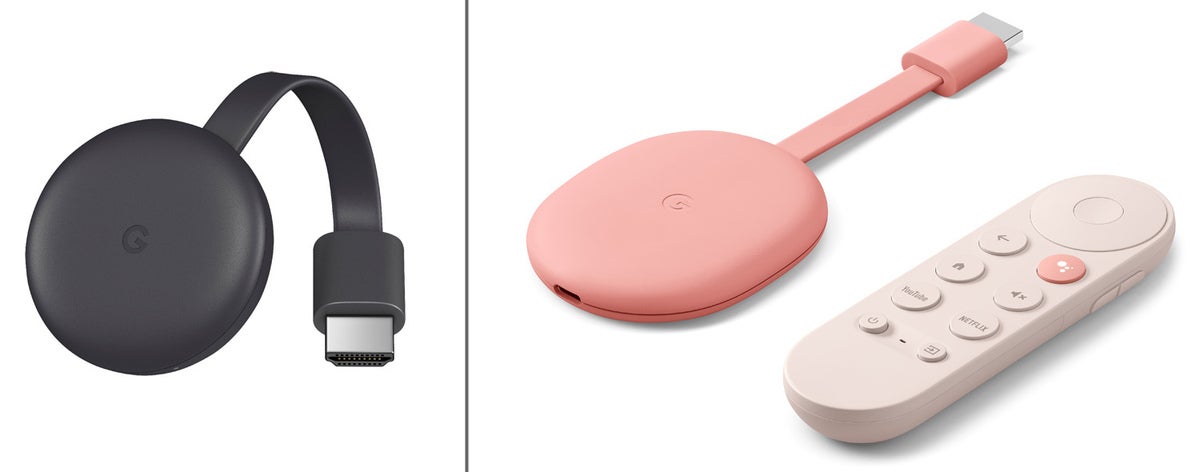
The Chromecast (left) and Chromecast with Google TV (right) mirror Android devices and “cast” from other platforms via Chromecast apps.
Both Chromecast devices are small with flat HDMI cables for plugging into a display and take advantage of the 2.4 and 5GHz bands of a Wi-Fi network. The USB port of a newer display or TV should be able to power either device, but they each include an AC adapter, just in case.
The two Chromecast devices diverge when it comes to resolution, with the Chromecast putting out 1920 x 1080 pixels and the Chromecast with Google TV showing the ultra-sharp resolution of 3840 x 2160 pixels. Instead of the basic black Chromecast device, the Chromecast with Google TV is available in white (a.k.a. Snow), light blue (Sky), or salmon (Sunrise) and includes a voice-activated remote control.
The HD-based Chromecast sells for $30, while the UHD Chromecast with Google TV costs $50, making them screen-sharing bargains.
Chromecast at a glance
- Price: $30
- Compatibility: Android devices, plus Windows PCs, Macs, Chromebooks, iOS devices via Chromecast apps
- Size: 6.4 x 2.0 x 0.5 in.
- Pros: Tiny device; HD imaging; inexpensive; can be display-powered
- Cons: Only mirrors screens on Android devices; Chromecast apps are needed for other platforms
- Who it’s best for: Offices with lots of Android devices
Chromecast with Google TV at a glance
- Price: $50
- Size: 6.4 x 2.4 x 0.5 in.
- Pros: Small; 4K resolution; can be display-powered
- Cons: Can only mirror Android devices, others require Chromecast apps
- Who it’s best for: Setups that use Android systems and those willing to put up with Chromecast apps
IOGear Wireless Mobile and PC to HDTV Screen Sharing Receiver (GWAVRC)
IOGear’s Wireless Mobile and PC to HDTV Screen Sharing Receiver is a mouthful, but thanks to the use of a high-power proprietary chipset and high-gain antenna design, it offers the bonus of being able to stay connected from up to 50 feet away, according to the company. Better known as the GWAVRC, the IOGear receiver is for those who have large rooms to fill with wireless presentations and video.

IOGear’s GWAVRC can stream content from Android and Windows devices from up to 50 feet away.
Based on Miracast technology, the GWAVRC can share the screens of Windows PCs as well as Android phones and tablets over a Wi-Fi network using either the 2.4GHz or 5GHz band. It can’t connect with Chromebooks, Macs, iPhones, or iPads and tops out at 1920 x 1080 resolution.
At 3.4 x 2.6 x 0.6 in., the GWAVRC device can sit next to or behind the TV or display. It comes with a USB AC adapter, but recent TVs and displays should be able to provide enough power for its operation. With the ability to send signals across more space, the IOGear GWAVRC could be the long-distance mirroring champ for your office.
IOGear GWAVRC at a glance
- Compatibility: Windows PCs, Android devices
- Size: 3.4 x 2.6 x 0.6 in.
- Pros: Has a long range; can be display-powered
- Cons: Large size; doesn’t work with Macs, iPhones, or iPads
- Who it’s best for: Businesses that use Android and Windows devices with a large room to fill
Microsoft 4K Wireless Display Adapter
The third-generation Microsoft 4K Wireless Display Adapter picks up where the company’s earlier mirroring devices left off, allowing 4K-resolution screen sharing in a small package.

The Microsoft 4K Wireless Display Adapter can be powered from a display via its USB plug.
Happily, it retains the unique design of its predecessor, featuring a 21-inch cable with an HDMI plug at one end and a USB connector at the other. In between is a small box of electronics. This design lets you plug both ends into the back of a TV or display, so the display is both receiving a signal via the HDMI plug and supplying power through the USB plug. The device doesn’t include an AC adapter for displays without a USB port.
Officially, it can mirror a variety of Microsoft Surface devices, but it should work with just about any recent Miracast-enabled system, like Windows 10 PCs or Android phones and tablets. It ignores Apple gear and Chromebooks, though.
Capable of wirelessly mirroring up to a 3840 x 2160 resolution stream, the 4K Wireless Display Adapter uses the 2.4GHz and 5GHz Wi-Fi bands. Easy to set up, the device makes it a snap to quickly put a 4K presentation or video in front of your colleagues without a cable in sight. The device lists for $60, but we’ve seen it for about $20 less at online retailers.
Microsoft 4K Wireless Display Adapter at a glance
- Price: $60
- Compatibility: Windows 10 PCs, Android devices
- Size: 3.5 x 0.8 x 0.4 in.
- Pros: Small; easy setup; can be display-powered
- Cons: Doesn’t work with Macs, iOS devices, or Chromebooks
- Who it’s best for: Windows-based offices that also have Android users
MiraScreen G9 Plus 5G
With one of the smallest footprints of any mirroring device, the MiraScreen G9 Plus 5G plugs right into a display or projector and can mirror what’s on the screen of a wide variety of computing devices, from Windows PCs, Macs, and Chromebooks to Androids, iPhones, and iPads.

With support for numerous connection protocols, the MiraScreen G9 Plus 5G can connect to a wide range of systems.
The key to its compatibility is the G9 Plus’s support for Chromecast, AirPlay, Miracast, and other connection protocols.
The wealth of connection possibilities doesn’t come at the cost of complexity, thanks to its simple step-by-step on-screen connection instructions. The device uses the 2.4GHz and 5GHz Wi-Fi bands and can even act as a wireless Wi-Fi extender.
Happily, it yields up to 3840 x 2160 resolution for pinpoint presentations, videoconferences, and even the occasional lunchtime episode of “The Mandalorian.” The G9 Plus has a 1.6GHz dual-core processor and can be powered by the USB port on many newer TVs and displays; it doesn’t, however, include a USB AC adapter for use with older displays. Still, at 2.4 x 1.5 x 0.5 in., it’s a small wonder that can connect an office of gear.
Note that you can probably save about $15 off the $45 list price if you shop around online.
MiraScreen G9 Plus 5G at a glance
- Price: $45
- Compatibility: Windows, Macs, Chromebooks, Android devices, iPhones, iPads
- Size: 2.4 x 1.5 x 0.5 in.
- Pros: Tiny device; up to 4K resolution; wide range of compatibility
- Cons: Might need a USB AC adapter
- Who it’s best for: Offices with variety of computing devices to connect
Roku Express / Roku Express+ / Roku Streaming Stick+
Roku’s devices are best known for streaming TV and movies at home, but the Roku Express , Express+ , and Streaming Stick+ also work well for screen mirroring with a variety of price, resolution, and compatibility options. The Express and Streaming Stick+ are sold directly from Roku and at a variety of outlets; the Express+ is a Walmart exclusive.

The Roku Express (top) supports HD resolution and works with Android and Windows devices, while the Streaming Stick+ (bottom) supports 4K resolution and works with Apple devices too.
The $30 Express and $40 Express+ are packaged in small boxes and use Miracast to connect over Wi-Fi’s 2.4GHz band. They support HD resolution and mirror Android and Windows systems; they won’t work with Apple gear or Chromebooks. By contrast, the $50 Streaming Stick+ is the size of a large flash drive, supports 4K resolution at 3840 x 2160 pixels, uses both the 2.4GHz and 5GHz Wi-Fi bands, and adds Apple’s AirPlay technology to mirror Macs, iPhones, and iPads (but not Chromebooks).
Any of the Roku devices can be powered by the USB port from a recent TV or display or with the included AC adapter. Instead of an ordinary power cable, however, the Streaming Stick+ requires you to use the included proprietary power cable, which has what Roku calls a long-range wireless receiver to boost its Wi-Fi signal.
To control the show from across the room, the Express has a traditional remote control with buttons. The Express+ and Streaming Stick+ go a step further with an Alexa-based voice response system and a phone or tablet app that turns its screen into an alternate remote control to eliminate juggling (and likely dropping) devices while presenting.
Roku Express at a glance
- Price: $30
- Resolution: 1920 x 1080
- Size: 3.0 x 1.5 x 0.75 in.
- Pros: Includes remote control; can be display-powered
- Who it’s best for: An office that uses Windows and Android systems and that doesn’t need a voice remote control
Roku Express+ at a glance
- Price: $40
- Pros: Can be powered by display; voice-activated remote control
- Cons: No compatibility with Macs, iOS devices, or Chromebooks
- Who it’s best for: An office that uses Windows and Android systems and wants to use a voice remote control
Roku Streaming Stick+ at a glance
- Compatibility: Windows PCs, Macs, iPhones, iPads, and Android devices
- Size: 3.7 x 0.8 x 0.5 in.
- Pros: 4K resolution; small size; supports a variety of systems; voice-activated remote control
- Cons: Proprietary power cable
- Who it’s best for: Office situations that require devices on multiple platforms to share a mirroring system
StarTech.com Wireless Display Adapter with HDMI
If you want to connect wirelessly to an older display, you’re out of luck with the other 10 units here — but StarTech.com’s Wireless Display Adapter with HDMI (product ID WIFI2HDMC) delivers both analog and digital video signals. In addition to its HDMI digital connector, the StarTech unit comes with an AV cable that has plugs in for an analog display’s composite video and audio connectors.

StarTech.com’s Wireless Display Adapter can connect to older displays with analog video ports.
The Wireless Display Adapter works with Miracast systems, including Android and Windows systems, but it snubs sharing the screens of Macs, iPhones, iPads, and Chromebooks. The device is on the large side at 3.3 x 2.6 x 1.0 in. It can be powered by recent TVs or displays but comes with a back-up USB AC adapter.
It receives its video signal over a 2.4GHz Wi-Fi connection and does without the higher throughput of a dual-band network link. The Wireless Display Adapter’s resolution is limited to 1920 x 1080 pixels, but it does offer a bonus for ultra-mobile workers: It has a USB port for instantly playing audio, video, or images in a wide variety of formats from a USB drive.
It’s definitely worth shopping around online for this device; we’ve seen it for $30 off the $91 list price.
StarTech.com Wireless Display Adapter with HDMI at a glance
- Price: $91
- Size: 3.3 x 2.6 x 1.0 in.
- Pros: HDMI and analog composite video output; USB port
- Cons: Pricey; doesn’t work with Macs, iOS devices, or Chromebooks
- Who it’s best for: Offices that rely on older displays and don’t use Apple gear or Chromebooks

How to set up a mirroring device
Wirelessly mirroring your system on the big screen is no longer a hit-or-miss chore that can make you the butt of watercooler jokes. Today, sharing your screen with the group can be as easy as tapping a couple of keys, choosing the receiver, and getting down to business.
The instructions are slightly different for each device, but the steps for setting up Microsoft’s 4K Wireless Display Adapter, which is based on the Miracast protocol, are representative. It took me about 20 seconds to set it up to mirror my ThinkPad T470’s screen.
- Plug the 4K Wireless Display Adapter into an HDMI port on the display, TV, or projector.
- Either press the Windows key + K or go to Settings > Display > Connect to a Wireless Display .
- Pick the Microsoft Display Adapter from the pane that appears on the right.
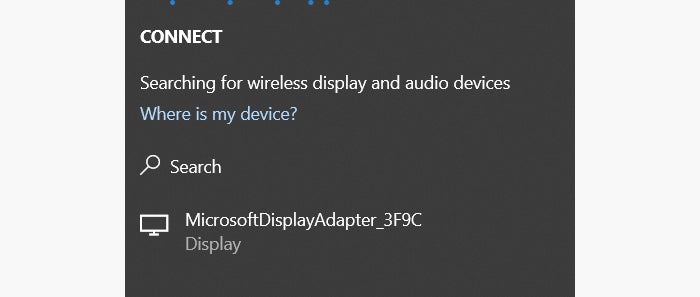
Select the Microsoft Display Adapter to initiate the connection.
- Both screens will show that the connection process has begun and when they’re linked.
- When your screen shows up on the big display, start your presentation and prepare to wow them.
If you like, you can leave the 4K Wireless Display Adapter (or other mirroring device) permanently attached to the display. To use it later on, just switch to its input and follow steps 2 through 5.
This article was originally published in October 2014 and updated in January 2021.
Related content
Adobe’s ai-powered customer journey tool helps id enterprise buyers, microsoft loop cheat sheet, zoom docs brings ai document creation to workplace, microsoft copilot can boost your writing in word, outlook, and onenote — here's how, from our editors straight to your inbox.

Brian Nadel is a contributing writer for TechHive and Computerworld and is the former editor-in-chief of Mobile Computing & Communications magazine.
More from this author
Download our business projectors enterprise buyer’s guide, usb-c explained: how to get the most from it (and why it keeps on getting better), how to use a smartphone as a mobile hotspot, buyer’s guide: how to choose the right business projector, buyer’s guide: how to choose the right business laptops, how to turn your car into the ultimate mobile office, elementary, my dear: how to revive an old pc with elementary os, head to head: apple macbook air vs. microsoft surface laptop 2 for business, most popular authors.

- Gyana Swain
Show me more
Apple’s instructions to its new siri genai offering illustrate the genai challenge.

Macs are becoming more locked down

Google ‘BlueBuddy’ AI assistant to guide Chromebook users through Bluetooth troubleshooting

Podcast: Bubble Burst Brigade goes into overdrive

Podcast: Has the threat landscape gotten better or worse?

Podcast: Will all workers become citizen developers?

Signs point to an AI bubble burst

Has the threat landscape gotten better or worse?

Will all workers soon be citizen developers?


Are you a human?
We apologize for the confusion, but we can't quite tell if you're a person or a script.
Please don't take this personally. Bots and scripts can be very much lifelike these days!
To help us better protect your account security, please check the CAPTCHA box below.
detecting...
If you're interested in accessing Newegg API service, please submit a request .
We would love to hear your opinion. Let us know your feedback .
- Electronics & Computers
- Other Electronics
- Presentation Remotes
Best Presentation Remotes
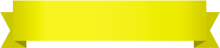
This site is a free online resource that strives to offer helpful content and comparison features to its visitors. Please be advised that the operator of this site accepts advertising compensation from certain companies that appear on the site, and such compensation impacts the location and order in which the companies (and/or their products) are presented, and in some cases may also impact the scoring that is assigned to them. The scoring that appears on this site is determined by the site operator in its sole discretion, and should NOT be relied upon for accuracy purposes. In fact, Company/product listings on this page DO NOT imply endorsement by the site operator. Except as expressly set forth in our Terms of Use, all representations and warranties regarding the information presented on this page are disclaimed. The information which appears on this site is subject to change at any time. More info

Kensington K72427AM
Design and Convenience
Operation and Extras
| Last updated price | $52.99 |
| Stock | In stock |
| ASIN | B009K1PYFG |

Dinofire FG01
| Last updated price | $22.99 |
| Stock | In stock |
| ASIN | B012FBNVOI |

Satechi SP400
| Last updated price | $0.00 |
| Stock | May be out of stock |
| ASIN | B000I4YI7O |

Doosl DSIT001
| Last updated price | $11.99 |
| Stock | May be out of stock |
| ASIN | B00YG8DWNE |

Logitech R400
| Last updated price | $32.59 |
| Stock | In stock |
| ASIN | B002GHBUTK |

What is a Presentation Remote
Presentation remotes are truly helpful gadgets for people who need to make presentations or reports quite often. This compact digital device allows you to switch the slides when you wish and, therefore, to control the time for each slide. Most wireless presentation remotes have a built-in laser pointer that helps you draw the attention of the audience to a certain important aspect. If you want to make a really successful presentation, no matter if it's at school, college, or at work, a USB presentation remote is a must-have device.
If you wish to use a versatile remote for controlling several digital devices at a time, read our review of the best TV remotes and get one of them.
What Features to Compare
The first thing you should pay attention to when making a choice of a wireless presentation remote is the design. Consider the shape and the size of the pointer as well as the material it's made of. You should use the device that you will be able to hold comfortably. If the material is slippery, you might even drop the device. Also, if the remote is too big for your palm, using it won't be convenient. Also, the best gadgets have a special storage place for a USB receiver. This way, you will never lose this tiny yet indispensable peripheral. If the model you choose has no receiver storage, make sure to check if it has a special case or a bag. The best wireless presentation remotes have light indicators, informing you about such important issues as the battery charge level and the signal strength. There's another highly important aspect we are going to draw your attention to - very often we prepare files for presentations and forget to copy them to a flash drive. Has this ever happened to you? Quite likely it has! And that's why the best presentation remotes have a receiver with a slot for microSD cards. Thanks to this important feature, you can copy all your presentation files to a memory card. That's particularly handy for busy people like teachers and professors.
Next, you need to know what each wireless presentation remote can actually do. It's self-evident that slide switch is not the only option these devices can cope with. There are many other handy capabilities that will make your presentations really interesting and efficient. Many presentation remotes support a Mouse mode which allows you to control the cursor on the screen of your computer. This way you can pick the files you need, open them, as well as launch apps/videos or even click on hyperlinks. Very often the audience can't get major points of a presentation and that's why a laser pointer comes in handy too. How does it work? You just need to push the button and a laser pointer will appear on the screen, so you will be able to highlight the most important features. Many people think that the laser pointer glows red only, but this is wrong. Today, some wireless presentation remotes glow green - a green laser is brighter. Moreover, some devices feature violet or blue laser pointers but they aren't widespread yet. Finally, when you are done with the slides, you may need to switch the audience's attention from a large glowing screen to yourself. How to do it without losing time? The answer is simple - turn off the screen completely. That's why most presentation remotes have a Black Screen button that allows you to do it in the blink.
We've come to the final features that are worth you consideration. Since nearly all presentation remotes are wireless, you should know their operational range. If the computer is too far, the signal from the remote to the receiver won't be strong enough. No need to say, the range is important if you are going to make presentations in large premises. If it's just a small conference room in your office, the range won't be important. Also, don't forget to check which operating system a USB presentation remote is compatible with. Most of them are compatible with Windows (usually, all versions are supported, though Windows 10 might be a trouble for certain dongles), but if you make lots of presentations and, thus, need to use different kinds of computers, choose the remote compatible with Mac OS as well. Some devices can also work with Linux and Android-operated computers. In the end, check what power source every device uses. As usual, it's either a built-in battery or 1-2 AAA batteries. The batteries can be replaced quickly but if a remote has a built-in battery, it should be charged in advance.
Other reviews

To leave a comment please sign up/sign in
Leave a comment as or Logout
Your comment was successfully sent
Error! Please try again later
Suggestions
- No Suggestions
Recommended Products
- No recommended searches
Related Articles
- No Related Articles
- No Related Site Pages
- You have no items in your cart.
Wireless Presenter Remote
Designed with intuitive controls and thoughtful features such as customizable buttons, extended range, and built-in memory to store a presentation, Kensington presentation remotes can help anyone take control of the room and present with confidence.

Wireless Presenter Pro with Green Laser

Presenter Expert™ Wireless with Green Laser - Rose Gold

Presenter Expert™ Wireless with Red Laser - Rose Gold

Presenter Expert™ Wireless with Red Laser - Pearl White

Presenter Expert™ Wireless with Green Laser

Wireless Presenter with Red Laser - Nano Receiver

Wireless Presenter - Nano Receiver

Presenter Expert

Wireless Presenter (without Laser)

Associate Director, Technical Transfer Team - Medical Devices
About the role.
As Medical Device Technical Transfer Lead (Associate Director Science & Technology) you will be managing the successful transfer of medical device assembly and packaging processes from development phase into commercial operations. This will allow our organization to excel in the launch of smartly developed and competitive drug delivery systems including auto-injectors, pen-injectors, needle safety devices, on-body pumps, inhalers and ophthalmic drug delivery. Key Responsibilities: Your responsibilities include, but are not limited to: • Provide technical manufacturing expertise during device development stages. • Translate device design output requirements into production site specific process and control parameters. • Manage transfer of medical device designs to selected production sites within the Novartis network. • Coordinate final product assembly and packaging activities to ensure supply of Clinical Phase III / Human Factors Engineering / Design Verification and Shipping Verification samples. • Support Site Engineering teams in defining and qualifying assembly & packaging equipment. • Act as expert on assembly and packaging processes during root case investigations. • Provide expertise on device regulations.
Essential Requirements: • University Degree in engineering, pharmaceutical technology or similar discipline. • Successfully demonstrated at least 5 years of related experience with medical devices/combination products. • Thorough understanding of development processes, good knowledge of state-of-the-art technology/equipment, and knowledge of related basic regulations. •Strong communication and presentation skills, strong project management skills and scientific/technical writing. • Ability to operate in a matrix environment. • Fluent in English, German beneficial. Why Novartis? Our purpose is to reimagine medicine to improve and extend people’s lives and our vision is to become the most valued and trusted medicines company in the world. How can we achieve this? With our people. It is our associates that drive us each day to reach our ambitions. Be a part of this mission and join us! Learn more here: https://www.novartis.com/about/strategy/people-and-culture You’ll receive: You can find everything you need to know about our benefits and rewards in the Novartis Life Handbook. https://www.novartis.com/careers/benefits-rewards In addition to a market-competitive base salary, we offer an attractive incentive program, a modern company pension scheme, childcare facilities, learning and development opportunities as well as worldwide career possibilities within the Novartis group. In accordance with Austrian law, we are obliged to disclose the minimum salary as stated in the collective bargaining agreement. For this position the minimum salary is €89,600/year (on a full-time basis). The actual salary will be significantly higher, as we strive to maintain a competitive position in the market and consider your previous experience, qualifications and individual competencies. We are open for part-time and job-sharing models and support flexible and remote working where possible. Commitment to Diversity & Inclusion: Novartis is committed to building an outstanding, inclusive working environment and diverse teams, representative of the patients and communities we serve. Adjustments for Applicants with Disabilities: If because of a medical condition, physical disability or a neurodiverse condition you require an adjustment during the recruitment process, please reach out to disabilities.austria@novartis.com and let us know the nature of your request as well as your contact information. The support which we can provide will include advice on suitable positions as well as guidance at all stages of the application process. Austrian law provides candidates the opportunity to involve the local disability representative, Behindertenvertrauensperson (BVP), in the application process. If you would like to request this, please let us know in advance as a note on your CV. Join our Novartis Network: If this role is not suitable to your experience or career goals but you wish to stay connected to hear more about Novartis and our career opportunities, join the Novartis Network here: https://talentnetwork.novartis.com/network
Why Novartis: Helping people with disease and their families takes more than innovative science. It takes a community of smart, passionate people like you. Collaborating, supporting and inspiring each other. Combining to achieve breakthroughs that change patients’ lives. Ready to create a brighter future together? https://www.novartis.com/about/strategy/people-and-culture
Join our Novartis Network: Not the right Novartis role for you? Sign up to our talent community to stay connected and learn about suitable career opportunities as soon as they come up: https://talentnetwork.novartis.com/network
Adjustments for Applicants with Disabilities
If because of a medical condition, physical disability or a neurodiverse condition you require an adjustment during the recruitment process, please reach out to [email protected] and let us know the nature of your request as well as your contact information. The support which we can provide will include advice on suitable positions as well as guidance at all stages of the application process. Austrian law provides candidates the opportunity to involve the local disability representative, Behindertenvertrauensperson (BVP), in the application process. If you would like to request this, please let us know in advance as a note on your CV.
Novartis is committed to building an outstanding, inclusive work environment and diverse teams' representative of the patients and communities we serve.

- Office Products
- Office Electronics
- Presentation Products
- Presentation Remotes
No featured offers available
- Quality Price,
- Reliable delivery option, and
- Seller who offers good customer service
Sorry, there was a problem.

Image Unavailable

- To view this video download Flash Player
Presentation Remote Clicker, Wireless Presenter for PowerPoint Presentation Remote, RF 2.4GHz USB for Mac, Keynote, Computer, Laptop
AAA+USB A&C
Dual Connectors
Rechargeable+Mouse
Rechargeable+USB A&C
| Brand | DinoFire |
| Special Feature | Ergonomic |
| Color | Black |
| Max Number of Supported Devices | 1 |
| Compatible Devices | Laptop, Personal Computer |
About this item
- 【BRIGHT RED LIGHT】 This wireless presenter remote is with a bright red light which is easy to see against most backgrounds to highlight points of your presentation. (Not recommended for TV/LED/LCD); Wireless control range is up to 49 feet, freeing you from the constraint of the keyboards
- 【EASY TO USE】 Plug & play, no need to download software (For mac, you may need to complete an easy set-up first). The powerpoint presentation clicker supports page backward/forward, black/full screen. One buttons one function and separate-buttons design, you don’t need to look at it while presenting.
- 【PERFECT SIZE & ERGONOMIC DESIGN】 Compact but perfect size, meeting ergonomic principle, it is comfortable to hold in hand, the presenter can fit pocket when not in use. Made with high quality material, presentation remote clicker has a rubber feeling. USB stored under the battery cover, never worry to lose it.
- 【WIDELY APPLICABLE】 Wireless computer clicker for presentations supports systems: Windows 2003, XP, Windows Vista, Windows7, 8, 10, Linux, Android; Presentation remote clicker for laptop supports software: Keynote, Google Slides, Prezi, MS Word, Excel, PowerPoint, ACD See, website and etc.
- 【WHAT YOU GET & SUPPORT】 Package includes: 1x Clicker for Powerpoint Presentations with USB Reciver; 1x User Manual. Please don't hesitate to contact us if you need any help about our product or service.
Brand in this category on Amazon

From the brand

DinoFire is dedicated to enhancing the way presenters deliver efficient presentations.We have been providing various types of presentation clickers for years.Our product combines professional technology,and user-friendly features to create the presentation assistant.
The precision and reliability of our remote ensure smooth transitions between slides, giving presenters the confidence to focus on their content and engage with their audience.

Clicker for Presentations
Visit the Store

Wireless Presenter Remote
Product description.

Bright Red Light & Long Control Distance
A bright red light that is easy to see against most backgrounds to highlight your points; Control distance is long enough for you freely move around the room and interact with your audiences
| Presenter pointer is plug & play, no need to download software (For mac, you may need to complete an easy set-up first) | One button one function design, super easy to use, and there is no need to look down to operate by its separate buttons | Ergonomic design makes for comfortable holding feeling in your hand; Compact design for easy portability |
| Customer Reviews | ||||||
|---|---|---|---|---|---|---|
| Pointer Color | Red | Red | Red | Red | Red | Red |
| Power Method | AAA | Rechargeable | AAA | AAA | AAA | Rechargeable |
| Receiver Type | USB | USB | Type C & USB A | Type C & USB A | USB | USB C |
Videos for this product

Click to play video

Review of presentation clicker
The Check Point Professor

Wireless Presentation Clicker Presenter Remote Review
✅ Billy Aiken

Presentation Clicker Remote
Miranda's Must Haves

You Will Never Believe Why This Product is Life Changing!
Christine Long

Take Control of Your Presentation with this Wireless Clicker
The Travel Ninjas - Vanessa & Steve

Good quality, love the design
SafePal Support
DinoFire Presentation Clicker Wireless Presenter Remote Clicker for PowerPoint Presentation Remot...
DinoFire-Direct

The wireless clicker I bring to all my presentations & why

How to connect your clicker to Mac devices?
Ahmed Uosef
#thisorthat wireless presenters
moysyak_tanya

Looking for specific info?
Product information.
| Product Dimensions | 2.9 x 5.3 x 1.4 inches |
|---|---|
| Item Weight | 1.58 ounces |
| ASIN | B075NRXJHP |
| Item model number | 8541661066 |
| Batteries | 1 A batteries required. |
| Customer Reviews | 4.5 out of 5 stars |
| Best Sellers Rank | #1,761 in Office Products ( ) #5 in |
| Is Discontinued By Manufacturer | No |
| Date First Available | September 15, 2017 |
| Manufacturer | DinoFire LLC |
Similar brands on Amazon

Customer reviews
- 5 star 4 star 3 star 2 star 1 star 5 star 72% 14% 5% 3% 6% 72%
- 5 star 4 star 3 star 2 star 1 star 4 star 72% 14% 5% 3% 6% 14%
- 5 star 4 star 3 star 2 star 1 star 3 star 72% 14% 5% 3% 6% 5%
- 5 star 4 star 3 star 2 star 1 star 2 star 72% 14% 5% 3% 6% 3%
- 5 star 4 star 3 star 2 star 1 star 1 star 72% 14% 5% 3% 6% 6%
Customer Reviews, including Product Star Ratings help customers to learn more about the product and decide whether it is the right product for them.
To calculate the overall star rating and percentage breakdown by star, we don’t use a simple average. Instead, our system considers things like how recent a review is and if the reviewer bought the item on Amazon. It also analyzed reviews to verify trustworthiness.
Customers say
Customers like the size, comfort, value, and laser pointer of the remote control. For example, they mention it's compact and lightweight, easy to carry, and comfortable to use. Some appreciate the performance, and ease of setup. That said, some disagree on button and quality.
AI-generated from the text of customer reviews
Customers like the performance of the remote control. They mention that it works well with PowerPoint, and the function buttons all work fine. Some say that it's perfect for the job and that the laser works well.
"...We are both teachers and teach from slides. This is amazing and allows you to walk around and interact, assist and engage with your students...." Read more
"...It has no delay and works well ." Read more
"...different slideshow software I might use, I find that one only gets the full functionality with Microsoft PowerPoint...." Read more
"...connected with over 100ft distance from the laptop and all the features worked flawlessly ...." Read more
Customers find the remote control easy to set up and use. They say it's convenient to change slides as they are walking, it easily plugs in, and works great in a conference room. Customers also say it is reliable, small, and light. They mention that the slide advance buttons are easy to use and that it pairs easily with their MacBook Air.
"... Super easy to install and use . Highly recommend to all of my teacher friends!" Read more
"...Reliable, small form factor, immediate and easy PNP , easy to use, long battery life." Read more
"...Overall, I find this clicker very easy to use and very well worth the value for the money; especially if you want something practical..." Read more
" Easy to use and very good quality" Read more
Customers like the value of the remote control. They say it's well worth the price, inexpensive, and works well. Some customers also say it makes for a successful presentation and is a great presenter to use when teaching science. Overall, most are satisfied with the value and quality of the product.
"...Overall, I find this clicker very easy to use and very well worth the value for the money ; especially if you want something practical..." Read more
"Loved this actually. Easy, worked really well and inexpensive . Bought in March 2023 and it died in April 2024 after about 25 uses...." Read more
"...analysis is even with its flaws, it gets 3 stars because it was so low priced ...." Read more
" Good quality for price !" Read more
Customers like the size of the remote control. For example, they say it's small, compact, and easy to carry. Some mention it'll fit in their pocket. That said, they find it easy to install and adjust to their devices.
"...Reliable, small form factor , immediate and easy PNP, easy to use, long battery life." Read more
"...-Easy to use out of the box- plug and play capability.- Compact and lightweight- Takes only 1 AAA battery..." Read more
"...laptop case and the big thick cardboard box is a bad option as it is too bulky ...." Read more
"There's a lot to like about this clicker. It's lightweight , ergonomic, and seems to have good battery life so far...." Read more
Customers like the comfort of the remote control. For example, they mention it's easy to hold, fits comfortably in their hand, and is ergonomic. Some say the shape makes it easy to push.
"There's a lot to like about this clicker. It's lightweight, ergonomic , and seems to have good battery life so far...." Read more
" Fits well in the hand " Read more
"...What I like is that the presenter is, for my small hands, very comfortable and ergonomic, and that the buttons are easy to use and very useful...." Read more
"... Feels good in your hand and the buttons do what they're supposed to do with hardly any lag, so I'm very happy with the performance so far...." Read more
Customers like the laser pointer in the remote control. They say it's handy, has a built-in laser point, and is useful in pointing out specific areas on a presentation. Some customers also mention that the laser light is useful for pointing specific areas in a classroom.
"...( the laser pointer is quite helpful too!) Try it for yourself!" Read more
"...The laser pointer is very clear and visible from a distance...." Read more
"...It has several features that are really handy, like the laser pointer ...." Read more
"...and advancing through the slides it works great but the lazer pointer is VERY weak and you have to be right next to the screen for it to show up...." Read more
Customers are mixed about the quality of the remote control. Some mention it's very good quality, reliable, durable, and useful. However, others say that it broke after one use, is fragile, and seems cheaply made.
"... Reliable , small form factor, immediate and easy PNP, easy to use, long battery life." Read more
"...laptop... I have to fiddle with it to insert and it feels like it will fail within a few months . Time will tell but it is really cheap feeling...." Read more
"Easy to use and very good quality " Read more
"...It's only covered on one side making it susceptible to damage . Still worth it but wish they would update the dongle." Read more
Customers have mixed opinions about the buttons on the remote control. Some find them right where they'd want them, while others say they make a significant click when pressed that may be distracting during a presentation.
"...Cons:-The surface of the clicker can be a bit too smooth to where I feel like I am going to drop it( might just be a personal preference)...." Read more
"...The blackout button does not work with my usual PDF reader (Sumatra), but works fine on Adobe, Google Chrome (as a PDF display), and Google..." Read more
"For the price you can't beat this product. Device has a forward and back button to move between slides and has a laser pointer...." Read more
"...Now for the negatives:1. The button layout sucks !..." Read more
Reviews with images

- Sort reviews by Top reviews Most recent Top reviews
Top reviews from the United States
There was a problem filtering reviews right now. please try again later..
Top reviews from other countries
- About Amazon
- Investor Relations
- Amazon Devices
- Amazon Science
- Sell products on Amazon
- Sell on Amazon Business
- Sell apps on Amazon
- Become an Affiliate
- Advertise Your Products
- Self-Publish with Us
- Host an Amazon Hub
- › See More Make Money with Us
- Amazon Business Card
- Shop with Points
- Reload Your Balance
- Amazon Currency Converter
- Amazon and COVID-19
- Your Account
- Your Orders
- Shipping Rates & Policies
- Returns & Replacements
- Manage Your Content and Devices
- Conditions of Use
- Privacy Notice
- Consumer Health Data Privacy Disclosure
- Your Ads Privacy Choices

IMAGES
VIDEO
COMMENTS
NORWII Highlight Presentation Remote with Digital Laser for TV LED LCD Screen, Dual Laser Presentation Clicker for Powerpoint Presentation, Wireless Presenter Clicker with Mouse N95s Pro, 50M 3.8 out of 5 stars
You need a reliable presentation remote that connects easily and travels well. Here are our recommendations for the best options for PCs. Satechi Bluetooth Smart Pointer. Logitech R800. Doosl ...
Canon PR10-G Wireless Presentation Remote. Whether you're looking for the latest photo gear, a high-quality printer, or powerful business technology, Canon is an excellent choice. They've been manufacturing presentation remotes for quite some time now, but the PR10-G is the latest in modern presentation technology.
Spotlight Presentation Remote. An advanced digital pointer that works in-person, virtually, or a hybrid of both. USB + Bluetooth. Windows / Mac®. Rechargeable 1 min charge = 3h of use. Digital pointer 11 with customizable options. 100 feet (30 meters) Projector screen. TV & LED screens.
Buy Logitech Professional Presenter R800, Wireless Presentation Clicker Remote with Green Laser Pointer and LCD Display , Black: Keyboards, ... Cover all of your eligible devices: Asurion Complete Protect: One plan covers all eligible past and future purchases (Renews Monthly Until Cancelled) $16.99/month.
There are countless clicker devices out there on the market that allow you to control a PowerPoint presentation, and some of them even have actual laser point pointers built in. Peripherals such ...
Streamline your presentations, engage your audience, and make a lasting impression with these intuitive devices at your fingertips. Read more. Sort By: Best Match. Best Match; Price - Low to High; ... Logitech R500s Laser Pointer Presentation Remote in Graphite $39.99. Add To Cart. Logitech R800 Pro Presentation Remote with LCD Display in Black ...
Wireless Presenter, 2.4GHz USB Control Presentation and rechargeable pointer, PPT PowerPoint Clicker for Mac, Laptop, Google Slide. (0 Reviews) $39.99. $39.99. SAVE $20. Wireless Presentation Remote with Red Laser Pointer - 90 ft. - PowerPoint Presentation Clicker for Mac & Windows (PRESREMOTE) (0 Reviews) $58.04. $58.04.
Logitech Spotlight Presentation Remote. This is arguably one of the best wireless remotes in the market today. It is a little pricy compared to its peers, but it is also easy to see why. ... Make sure your preferred wireless remote presenter can work on your device. Check if it is a plug-and-play device, or if you will need to download software ...
A strong laser pointer and long battery life with easy-to-spot buttons, a simple interface, and a USB dongle with 60 feet of range. Great option for those who need something quick and intuitive. Real picky about what presentation software it will work well with. Logitech. Spotlight Presentation Remote.
1 offer from $11.99. #3. Logitech Wireless Presenter R400, Wireless Presentation Remote Clicker with Laser Pointer. 10,467. 18 offers from $20.22. #4. Wireless Presentation Clicker for PowerPoint Presentations, USB Dongle Presenter Remote with Laser Pointer Slide Clickers for Mac/Windows/Linux, Computer/Laptop, Google Slide/PPT/Keynote. 1,300 ...
PRESENTATION REMOTES: CLICKERS AND POINTERS. Shop wireless presenters with laser or digital pointers. Featuring ergonomic designs, soft-touch material, and large compatibility to help you deliver successful presentations. Buy now, pay later with payment options services like Klarna. Learn more.
The Wireless Display Adapter works with Miracast systems, including Android and Windows systems, but it snubs sharing the screens of Macs, iPhones, iPads, and Chromebooks. The device is on the ...
Logitech R500s Laser Presentation Remote, Bluetooth, USB-A Receiver, Presentation Clicker with Laser Pointer (Class 1) for Powerpoint, Keynote, Google Slides, for Windows/MacOS. $ 45.39 (8 Offers) Free Shipping. Compare. Logitech Spotlight Wireless Presentation Devices (910-005216) $129.99.
Buy Logitech Wireless Presenter R400, Wireless Presentation Remote Clicker with Laser Pointer: Keyboards, Mice & Accessories - Amazon.com FREE DELIVERY possible on eligible purchases ... Cover all of your eligible devices: Asurion Complete Protect: One plan covers all eligible past and future purchases (Renews Monthly Until Cancelled) $16.99/month.
This USB presentation remote is an affordable device that will help you successfully make presentation at school, college, and work. Long pointer with large buttons and a soft-touch coating. Status light indicator, Receiver storage. 0.66 lbs. Green. 98 ft. Windows, Mac OS X, Linux, Android. Rechargeable battery.
Wireless Presenter Remote Designed with intuitive controls and thoughtful features such as customizable buttons, extended range, and built-in memory to store a presentation, Kensington presentation remotes can help anyone take control of the room and present with confidence.
Buy Wireless Presenter Remote, RF 2.4GHz USB Presentation Remote Control PowerPoint Presentation Clicker for Keynote/PPT/Mac/PC … (White): Presentation Remotes - Amazon.com FREE DELIVERY possible on eligible purchases ... compatible devices: Personal Computer. Presentation clicker for Mac, Windows Linux, Android, Presenter remote for MS Word ...
As Medical Device Technical Transfer Lead (Associate Director Science & Technology) you will be managing the successful transfer of medical device assembly and packaging processes from development phase into commercial operations. This will allow our organization to excel in the launch of smartly developed and competitive drug delivery systems including auto-injectors, pen-injectors, needle ...
Amazon.com : Presentation Remote Clicker, Wireless Presenter for PowerPoint Presentation Remote, RF 2.4GHz USB for Mac, Keynote, Computer, Laptop : Office Products ... Max Number of Supported Devices: 1: Compatible Devices: Laptop, Personal Computer: About this item