

Rob Williams
Data Scientist
- Google Scholar
Better Beamer Presentations the Easy Way
October 01, 2019 9 minute read
Everyone knows that Beamer makes frankly terrible presentations without a good deal of help. A well crafted Beamer presentation can be a thing of beauty, especially since you can use knitr or R Markdown to automatically generate tables and figures, but it takes a lot of work. We all have our own little tricks to do things like get more space between items in a list (ending every \item line with \\~\\ ) and the simple but repetitive tasks we have to do every single slide (opening a \Large environment to make text more readable).
Three little tricks
I finally got tired of all this and decided to waste a lot of time now to save even more time later. To do that, I headed to Stack Exchange and started digging into the Beamer documentation.
Give me some space
We’ll start with the base Beamer class. There are a number of Beamer themes that are much better than the default theme, but I’m going to focus on things we can do to improve even the default theme. Here’s our humble starting point.
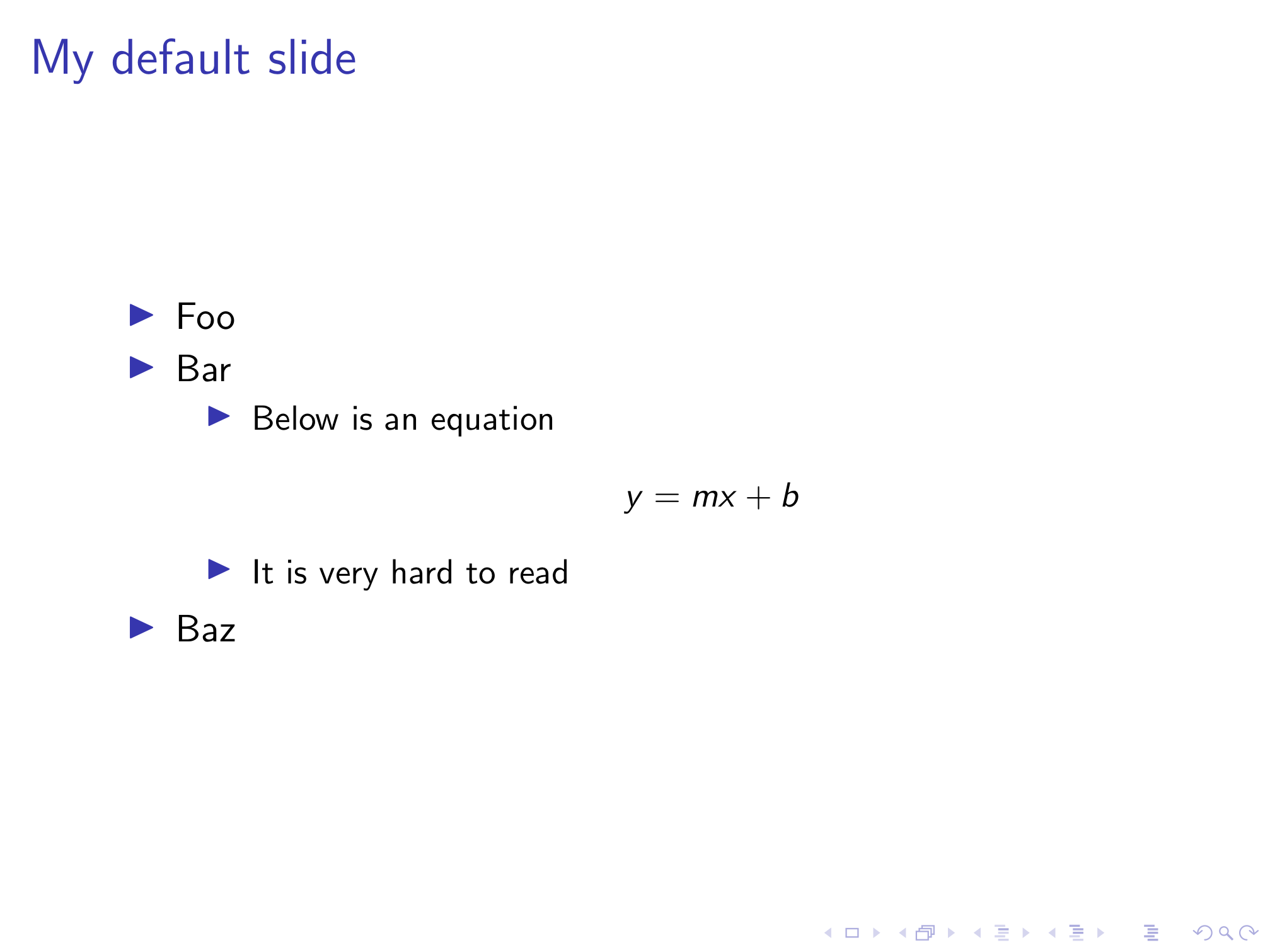
The first thing anyone who’s ever taken a graphic design class will tell you is that we need to space out those lines. With them all crammed in the middle, they’re harder to read and there’s ton of empty space up top and down below. We can insert a \vfill at the top and bottom of the slide, and between each line, but this gets old quickly. After plenty of googling and a few less than perfect solutions, I came across this Stack Exchange answer . By adding the following code to your preamble, any items in a \itemize environment will be evenly spaced vertically.
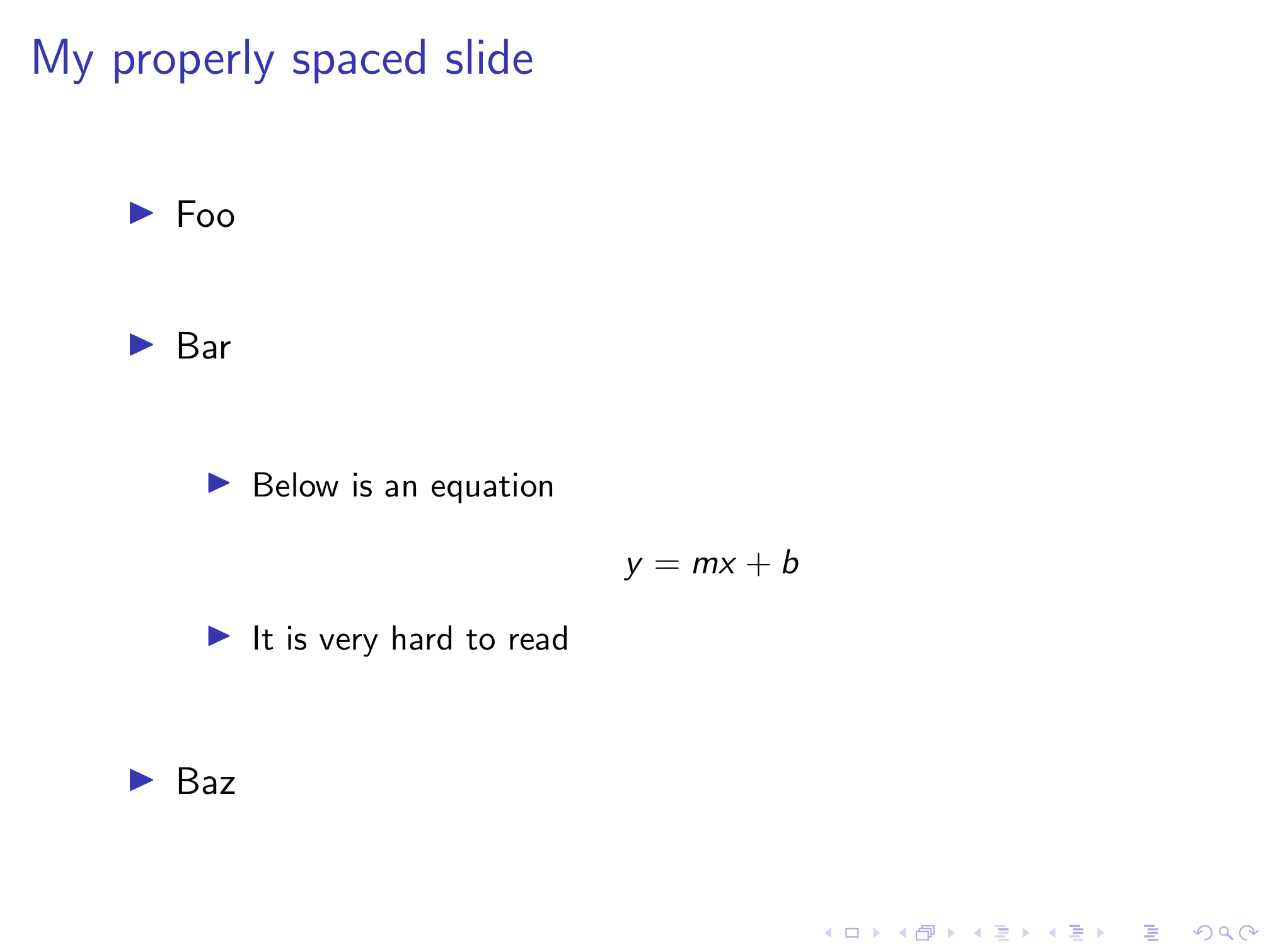
Looking better already!
Super size it
Next we need to enlarge our text to make it easier to read. Again, we can do this manually on every slide, but that’s a giant pain. I found this old thread on latex.org which explains how to redefine the font size of \itemize and \enumerate items.
While this has fixed the font size of our lists, now our still too small equation will look even more out of place. I learned from this Stack Exchange answer that the \[ and \] math mode separators actually call the equation* environment. With this knowledge, I used the etoolbox package’s \BeforeBeginEnvironment and \AfterEndEnvironment commands to change the font size to LARGE for any equation* environments.
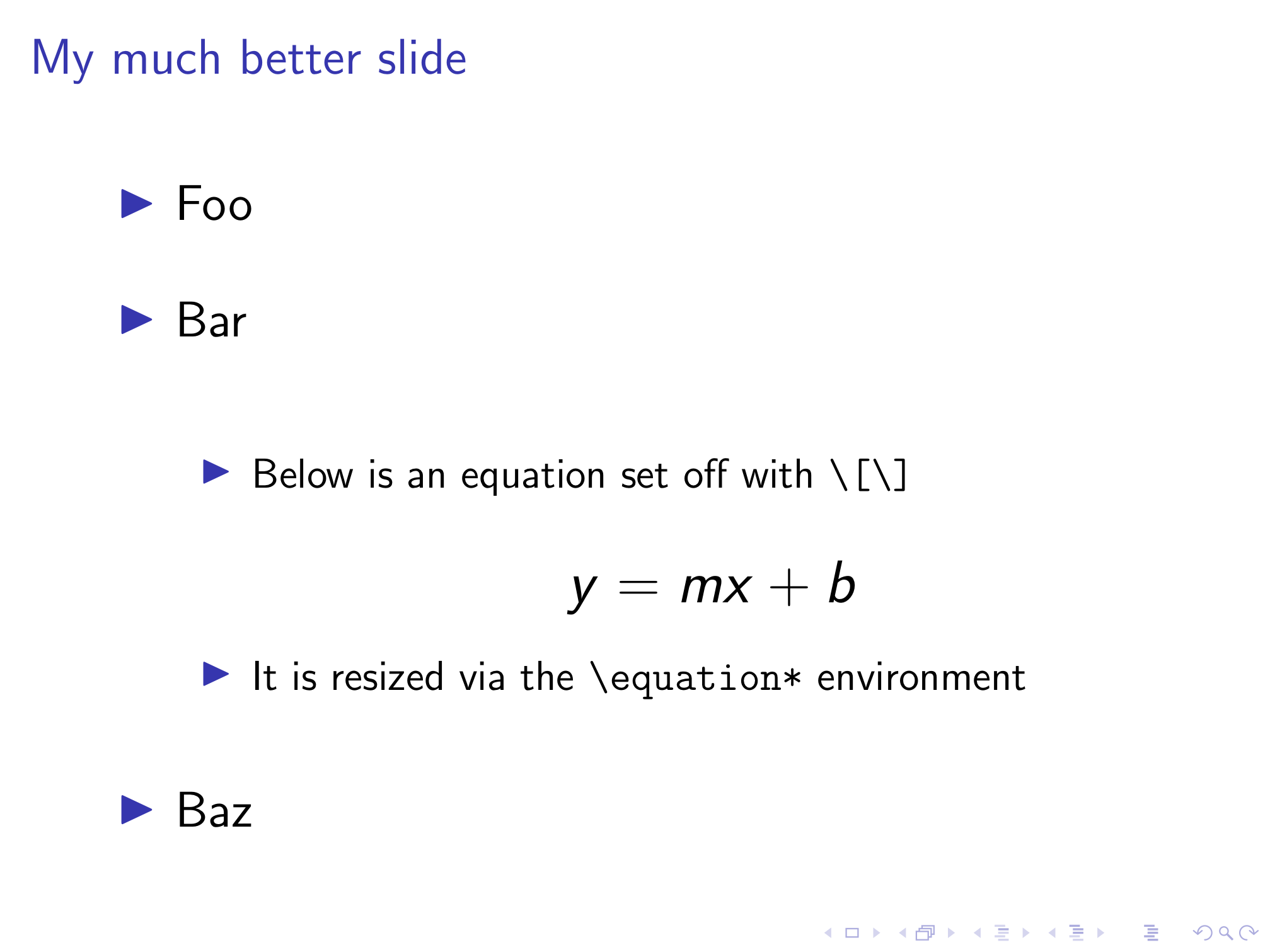
Now we’ve got a much more readable slide that will be automatically replicated for every other slide in our presentation. If you have multi-line equations in your slides, you can similarly redefine the align* environment to enlarge these equations as well.
Don’t forget numbers
As we can see above, our redefinition of the \itemize environment also evenly spaces sub-bullets. However, it doesn’t do anything for numbered lists defined with /enumerate as the slide below shows.
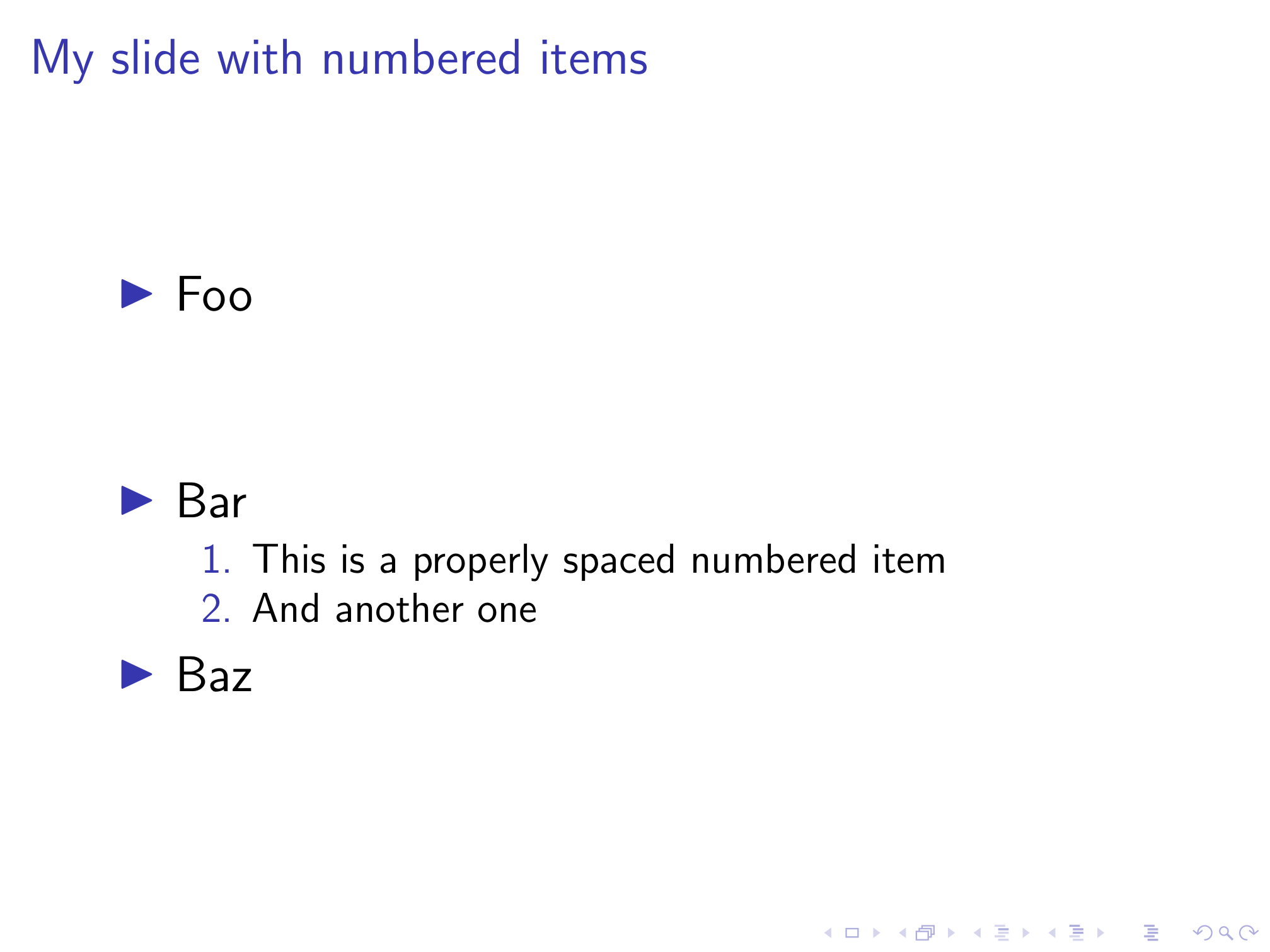
To evenly space items in numbered lists, we just need to take the same changes to the \itemize environment we introduced above, and apply them to the \enumerate environment as well. Unfortunately, I’m not nearly fluent enough in TeX to understand what this code does. Luckily, I know how to run a diff . Diffing two files will point out all differences between the two. By comparing the modified code from Stack Exchange with the original in beamerbaselocalstructure.sty , we can figure out which lines have been added and copy them over to Beamer’s definition of the \enumerate environment.
Essentially, the new code redefines the \itemsep length parameter as \vfill and adds a \vfil at the end of an \itemize environment. \vfil and \vfil are both commands to create vertical space, and this Stack Exchange answer explains the difference between them, but I still have no idea what the difference is after reading it. What matters is that the \enumerate environment definition looks identical to the \itemize one in the lines surrounding the new code (with the substitution of \endenumerate for \enditemize ), which makes it easy to add it to this definition as well.
Once we’ve done that, now numbered lists are also evenly spaced!
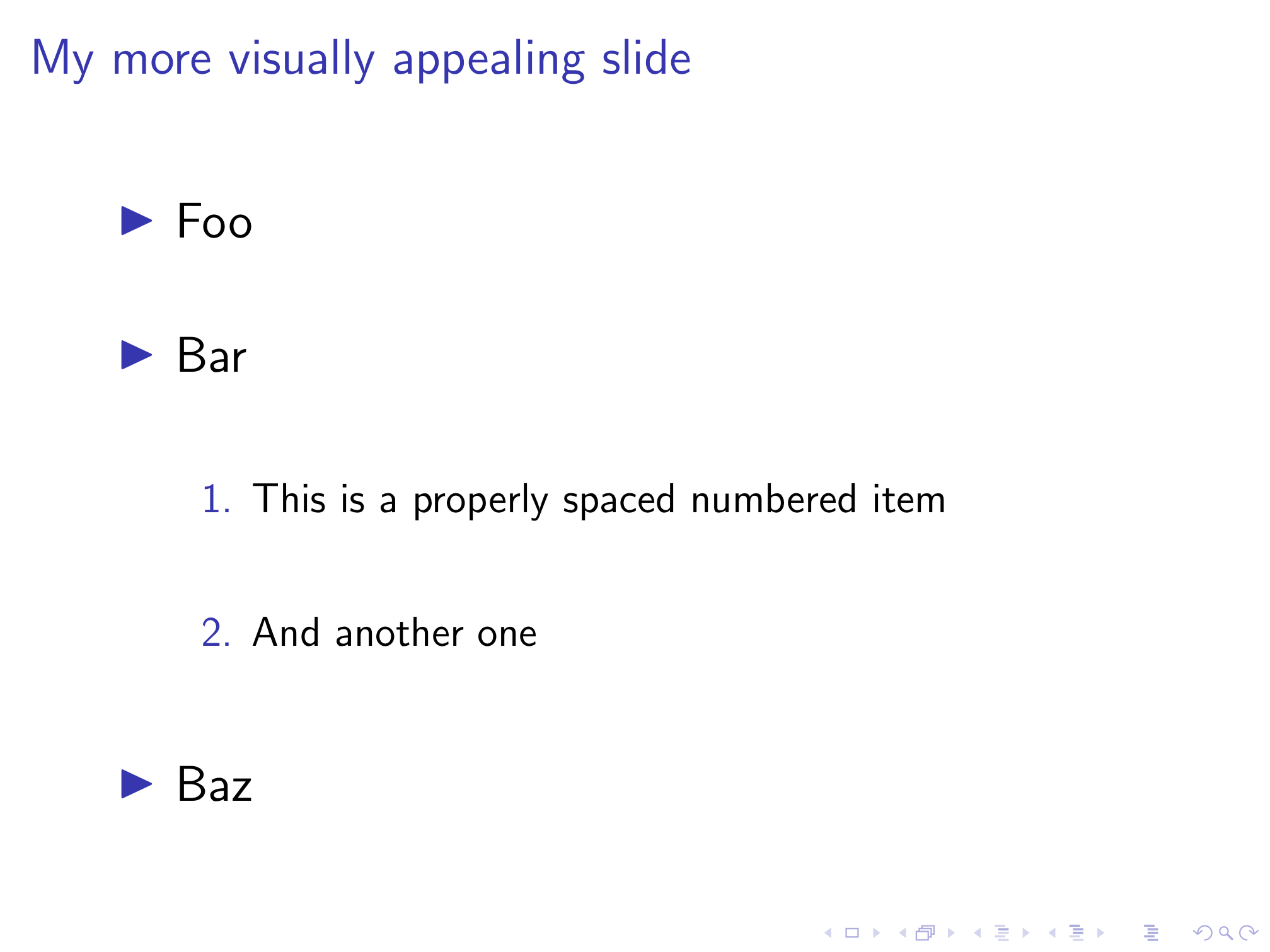
All together now
Sticking all of the below in your preamble will greatly improve the visual appeal of your slides with zero effort required on each individual slide.
I’ve combined all of the LaTeX code above into a style file called better-beamer.sty available on my GitHub. To avoid having to copy and paste this code into the preamble of every presentation you make, you can just load the style file instead! If you place the style file into the same directory as your .tex file, you just need to add:
If you want to avoid having to copy the style file every time you make a new presentation, you can just use an absolute path to reference it in your .tex document. On my computer, this looks like this:
One caveat if you use R Markdown like I do. R Markdown relies on pandoc to convert from .Rmd to .md to .tex to .pdf (phew). This only matters if you’re a lazy typist like me and write your
When you write your lists in the former format, pandoc redefines \itemsep to 0pt in any list (bulleted or numbered) environment in the the resulting LaTeX code via the following command:
This will cancel out our redefined list environments and get us back our original cramped lines. There’s no way to disable this \tightlist behavior (short of removing it from the source code and compiling pandoc yourself), but it is very easy to neutralize thanks to the info in this Stack Exchange answer . If you’re using R Markdown, simply add the following to your YAML header under the header-includes variable.
This will come after the \tightlist definition in the preamble and redefine it to do nothing, leaving our properly spaced lists intact without having to add an empty line after every item. At some point I’ll post my custom LaTeX template (with other aesthetic improvements) for Beamer slides via R Markdown and talk about my process for modifying the default template.
You May Also Enjoy
Adding content to an academic website.
August 07, 2020
One thing I haven’t covered in my previous posts on creating and customizing an academic website is how to actually add content to your site. You know, the stuff that’s the reason why people go to your website in the first place? If you’ve followed those guides, your website should be professional looking and already feeling a little bit different from the stock template. However, adding new pages or tweaking the existing pages can be a little intimidating, and I realized I should probably walk through how to do so. Luckily Jekyll’s use of Markdown makes it really easy to add new content!
Customizing an Academic Website
July 06, 2020
This is a followup to my previous post on creating an academic website . If you’ve followed that guide, you should have a website that’s professional-looking and informative, but it’s probably lacking something to really make it feel like your own. There are an infinite number of ways you could customize the academicpages template (many of them far, far beyond my abilities) but I’m going to walk you through the process I used to start tweaking my website. The goal here isn’t to tell you how you should personalize your website, but to give you the tools to learn how to implement whatever changes you want to make.
Building an Academic Website
June 30, 2020
If you’re an academic, you need a website. Obviously I agree with this since you’re reading this on my website, but if you don’t have one, you should get one. Most universities these days provide a free option, usually powered by WordPress (both WashU and UNC use WordPress for their respective offerings). While these sites are quick to set up and come with the prestige of a .edu URL, they have several drawbacks that have been extensively written on .
because LaTeX matters
Beamer: an introduction to latex presentations.
Beamer is a LaTeX document class that provides extensive functionality to create presentations. Here, I will only show the basics and after reading this guide you will be able to create a simple presentation in LaTeX. I am aware there are a lot of tutorials available out there and this is not different from any other tutorial. I hope however, I can encourage some of you who have hesitated so far, for whatever reason, to create your next presentation with LaTeX. And I’m sure it will be a lot of fun, with similar effort. I should add that the output will obviously be a PDF file (with all its advantages!). Luckily, PDF-viewers (including Adobe Acrobat) provide a fullscreen-mode for presentation purposes.
So lets get started!
Now that line is straight forward, not much to say about it. Once that’s done, we have to choose a theme. This website gives a visual overview of the most common themes. I like Singapore:
Next, still in the preamble, we prepare the title page, using a similar set of commands as for other document-classes:
A frame may have one or several slides. Since PDFs are static, dynamic “effects” such as adding more content to a frame are achieved by two consecutive slides in the output file.
We use the previously defined title page to create our first (single-slided) frame:

Similar to articles, sections, subsections, etc. are available and can be used to define an outline, printed with \tableofcontents . For many themes, the outline will be displayed in the header/footer and provides direct access to a certain section of the presentation. Frame-titles are created using \frametitle{Title} .
Most of the time, a frame will show a list of items created through the well known itemize-environment:

Now what if you don’t want to show all the items at once, but one after another. The \pause -command will take care of it. Just add it anywhere you want to “pause” and will produce 3 slides. In presentation mode, the next bit of information is only shown after you press a key (usually space or arrow keys). So the above code example now looks as follows:
Figures are used similarly as within other document-classes:
Finally, I will show you something a little more advanced. Two columns, with items on the left and figures on the right side. The idea is to show an item along with an image. We want one item after the other to appear, while the image replaces the previous. Let me give you the code first and then explain some of the details:
What’s new here is called overlay specification within an environment (itemize) and lets you display different text/content on different slides or a range of slides.
<1-> indicates that this item will be displayed from slide 1 onwards in this frame. We could also have used <1-3> . Whereas the actual figures will only be displayed on their specific slide, e.g. <1> .
If there is no environment, the set of things to display has to be enclosed by the overprint-environment: \begin{overprint}...\end{overprint}.
Another thing is the “overlay specification” for commands, e.g. to change the text-color for slides 2 and 3:
\color<2-3>[rgb]{1,0,0} This text is red on slides 2 and 3, otherwise black.
Here, the overlay specification always has to follow the command before any additional arguments. I have to admit, slightly useless, but at least it illustrates the result nicely ( example was taken from the user guide page 81 ).
The following a complete code sample with a few frames containing the various examples described above:
The packages hyperref, xcolor, color are automatically loaded when using the beamer class.
A comprehensive user guide can be downloaded from CTAN .
Share this:
26. October 2011 at 16:29
In latex this is shown as error.explain.please send reply to my email id.please.
26. October 2011 at 16:41
Use math mode for everything and it works perfectly:
Cheers, Tom.
Leave a Reply Cancel reply
How to create presentations with Beamer

Vector Open Stock. CC BY-SA 3.0.
Beamer is a LaTeX package for generating presentation slide decks. One of its nicest features is that it can take advantage of LaTeX's powerful typesetting system and all the other packages in its ecosystem. For example, I often use LaTeX's listings package in Beamer presentations that include code.
Starting a presentation
To begin a Beamer document, enter:
As you would with any other LaTeX document, add any packages you want to use. For example, to use the listings package, enter:
Place all content inside the document environment:
Beamer documents are usually a sequence of frame environments. Frames that contain code should be marked fragile :
Begin your frames with a title:
Testing your code before you present it
One of the worst feelings in the world is giving a talk and realizing, as you walk through the code, that there is a glaring bug in it—maybe a misspelled keyword or an unclosed brace.
The solution is to test code that is presented. In most presentation environments, this means creating a separate file, writing tests, then copying and pasting.
However, with Beamer, there is a better way. Imagine you have a file named do_stuff.py that contains code. You can write tests for the do_stuff.py code in a second file, which you call test_do_stuff.py , and can exercise it with, say, pytest . However, most of the lines in do_stuff.py lack pedagogic value, like defining helper functions.
To simplify things for your audience, you can import just the lines you want to talk about into the frame in your presentation :
Since you will be talking through those lines (from 8 to 15), you don't need any other content on the slide. Close the frame:
On the next slide, you want to show a usage example for the do_stuff() function you just presented:
You use the same file, but this time you show the lines that call the function. Finally, close the document:
Assuming you have an appropriate Python file in do_stuff.py , this will produce a short two-slide presentation.
Beamer also supports necessary features such as progressive revelation, showing only one bullet at a time to prevent the audience from being distracted by reading ahead.": \pause inside a list will divide bullets into pages:
Creating handouts
My favorite feature in Beamer is that you can set it to ignore everything outside a frame with \documentclass[ignorenonframetext]{beamer} . When I prepare a presentation, I leave off the top (where the document class is declared) and auto-generate two versions of it: one with Beamer that ignores all text outside any frame, which I use for my presentation, and one with a header like:
which generates a handout—a PDF that has all the frames and all the text between them.
When a conference organizer asks me to publish my slides, I include the original slide deck as a reference, but the main thing I like people to have is the handout, which has all the explanatory text that I don't want to include on the slide deck itself.
When creating presentation slides, people often wonder whether it's better to optimize their materials for the presentation or for people who want to read them afterward. Fortunately, Beamer provides the best of both worlds.

Related Content

Navigation Menu
Search code, repositories, users, issues, pull requests..., provide feedback.
We read every piece of feedback, and take your input very seriously.
Saved searches
Use saved searches to filter your results more quickly.
To see all available qualifiers, see our documentation .
- Notifications You must be signed in to change notification settings
A collection of Beamer themes from the community
martinbjeldbak/ultimate-beamer-theme-list
Folders and files.
| Name | Name | |||
|---|---|---|---|---|
| 69 Commits | ||||
Repository files navigation
The ultimate beamer theme list.
Hi! Below is a table of custom Beamer themes originally taken from latex.simon04.net (now archived), now expanded to include a few more themes.
Want to add yours? Awesome! Send a PR with your link added to the bottom of the table, or email me (see my GitHub profile) and I'll do it for you.
| Theme | Preview | Notes |
|---|---|---|
| Pascal Michaillat's Minimalist LaTeX Template for Academic Presentations. Documentation can be found . | ||
| Sylvain Bouveret has built an alternative beamer theme called progressbar, for more information, see his . More of his themes are in repository. | ||
| An unofficial CEA theme for latex beamer made by Fabrice Gadaud. | ||
| For those that like airplanes (or any other background image I suppose) | ||
| Created by Frans Oliehoek. | ||
| A fresh looking theme called "Torino" made by Marco Barisione. | ||
| A LaTeX beamer theme for the University of Antwerp. | ||
| This is a LaTeX beamer theme for the University of Ghent, based on the UA theme. | ||
| Chris Bourke made a nice theme for the University of Nebraska-Lincoln. The file can be found by scrolling down to the section. | ||
| Okal Billy's theme used while at University of Freiburg. | ||
| Okal Billy's theme used while at Jacobs University. | ||
| Debian theme for latex-beamer, originally KansaiDebianMeeting OpenOffice Impress theme created by Jun NOGATA. | ||
| A theme created by Paulo Jorge Matos. | ||
| A theme created by Sybila. | ||
| A XeTeX Beamer template by Seth Brown. | ||
| An unofficial LaTeX Beamer theme for the London School of Economics by Christopher Gandrud. | ||
| Unofficial Beamer theme for the ZBH of the University of Hamburg. | ||
| A beamer theme complying with the corporate design of Technische Universität Braunschweig | ||
| Carl Compliant Beamer slide theme. | ||
| A Beamer theme for Intridea. | ||
| An Unofficial Beamer Theme for the Hong Kong Polytechnic University. | ||
| A subdued, stylish beamer template by Cameron Bracken | ||
| A minimalistic beamer theme based on the subdued theme by Martin Bjeldbak Madsen (me!) | ||
| A theme that complies with the corporate design of the RheinMain University of Applied Sciences by Benjamin Weiss. | ||
| A theme that is based on the University of Zurich "corporate identity" guidelines by Riccardo Murri. | ||
| Various on project page | A project by Márton Marczell attempting to port popular PowerPoint themes to Beamer | |
| The Zurich beamer theme is a simplistic theme for Beamer, a fairly popular LaTeX class for creating presentations. The theme is heavily based on the excellent Flip Beamer template. Created by Patrick Pletscher. | ||
| The metropolise theme (previously or ) is a modern Beamer theme with minimal visual. Created by Matthias Vogelgesang. | ||
| Frederiksberg beamer theme from the University of Copenhagen. | ||
| A couple of themes made by Rouben Rostamian for UMBC University. | ||
| A theme for the Uppsala University of Sweden made by Frédéric Haziza. | ||
| A theme with a nice McGill layout. | ||
| A McGill theme that isn't red by Gabi Sarkis. | ||
| A minimalist and modern Beamer theme by Kenton Hamaluik. | ||
| A super simple and clean latex beamer theme, by Aécio Santos. | ||
| A beamer theme for Supélec, by Frédéric Boulanger. | ||
| A basic Beamer theme for Case Western Reserve University, inspired by Montpellier and created by Matt Ruffalo. | ||
| A theme by Philip "Flip" Tanedo. | ||
| A theme based on Flip, created by Raul Gomez. | ||
| A theme mimicking Universiti Sains Malaysia (USM)’s Powerpoint presentation template, by Lim Lian Tze. | ||
| A theme mimicking Multimedia University (MMU)’s Powerpoint presentation template, by Lim Lian Tze. | ||
| A theme mimicking Universiti Teknologi Malaysia (UTM)’s Powerpoint presentation template, by Lim Lian Tze. | ||
| A dark theme by Kartik Prabhu. | ||
| A minimalist theme with a watermark in the background, by Facundo Muñoz. | ||
| A theme for Brown University, by Andreas Kloeckner. | ||
| A theme for MIT based on brown, by Justin Riley. | ||
| A theme heavily based on HSRM but with a slightly different design, the ability to compile with pdfLaTeX and no proprietary fonts required. Created by Mark Olson. | ||
| An unofficial theme with the Radboud University colours, by Louis Onrust. | ||
| A theme for KU Leuven, by Roland Pastorino. | ||
| A theme which mimics the corporate and departemental style for the Radboud University powerpoint presentations. Created by Louis Onrust. | ||
| A theme reproducing the new corporate style of INRA, by François Guillaume. | ||
| A theme using the colors of Framasoft, with a few boxes and tables. Created by Christophe Masutti. | ||
| A funky theme inspired by some nvidia slides (resource expansive though). Created by Serge "sans Paille" Guelton. | ||
| A theme which uses Ubuntu fonts, by Muhammad Najmi Ahmad Zabidi. | ||
| A theme mimicking a blackboard, by Kazuki Maeda. | ||
| A theme mimicking a virtual console, by Kazuki Maeda. | ||
| A dark theme with color-accented boxes and a verbose footline. Created by Andreas Rümpel. | ||
| An unofficial beamer theme for Saarland University, by Kailash Budhathoki. | ||
| An unofficial beamer theme for Tel Aviv University, by Alex Liberzon. | ||
| An unofficial beamer theme for University of Georgia, by Robert Robinson | ||
| An unofficial beamer theme for Floridal State University, by Robert Robinson | ||
| An unofficial beamer theme for SUNY Fashion Institute of Technology, by Robert Robinson | ||
| An unofficial beamer theme for The University of Sydney, by Malcolm Ramsay. | ||
| A minimalist presentation theme for LaTeX Beamer by Pasquale Claudio Africa. | ||
| Beamer themes for the University of Connecticut, by Cory Brunson | ||
| A modern unofficial beamer theme for people at the University of Naples " " (UniNA), by Luigi L. L. Starace. | ||
| A true minimalistic theme; Provides normal and dark mode, by Kai Norman Clasen | ||
| Auriga is a minimalist LaTex beamer presentation theme. | ||
| Argüelles is a clean, typographic theme featuring the Alegreya font family. | ||
| Beamer port of the official Polytechnic University of Milan presentation theme by Pasquale Claudio Africa. | ||
| Unofficial beamer template following the official branding guidance for University of Strathclyde, by Roberto Metere. | ||
| Unofficial beamer template following the official branding guidance for Newcastle University, by Roberto Metere. | ||
| A light, modern and minimal, thus beautiful theme by Lukas Pietzschmann, | ||
| A blue coloured beamer theme that can interface with multiple beamer outer themes | ||
| A modern Beamer theme you can use without installing dozens of CTAN packages | ||
| A clean and simple theme, forked off from the Metropolis theme | ||
| A modern beamer theme with sepframe by Maxime Chupin | ||
| Unofficial beamer template following the official color code for National Chengchi University by Yu-Chen, Den. |
Contributors 22
Beamer Presentation
This presentation template uses the well-known beamer class and shows how effortless making presentations using LaTeX can be. The template contains extensive commenting which lets you customize your presentation easily, be it to change the layout theme, colors, fonts, font size, text alignment or more. It also features many example slides for virtually any presentation element you may need.
Description
The beamer class is a well-known framework class that enables using LaTeX to create presentations that are highly customizable and easy to write. This template aims to be the definitive beamer template and it does this by containing examples of the most important beamer features as well as by providing examples of virtually every slide element you may need to add to your presentation.
Beamer features a large number of layout themes, primarily named after cities, which act to change the broad layout of the slides. Some are more simple, while others make use of top or side bars to display sections within the presentation and highlight the current slide within them. Beamer also has color themes, which modify the layout themes to change their color in a particular style. For example, the spruce color theme is a light to dark forest green theme reminiscent of a spruce tree. Font themes are mainly used to modify the font styling of structural elements of slides, that is, important thing such as titles, headlines, footlines, sidebars, etc. Finally, inner and outer themes are used to change the styling of elements inside (inner) or outside (outer) the slides. As beamer defines a number of each of the themes described, the template neatly breaks each theme type into blocks and contains all possible options that you can uncomment in turn to see how it changes your presentation.
The template body contains many slides which show examples of common elements used in presentations and how to create them using beamer. This includes things like a presentation table of contents (overview), highlighting text, quotes, lists, colored blocks, multi-column layouts, tables, figures, mathematical theorems/definitions/corollaries/proofs, equations, code and referencing. The template also has examples of creating plain slides with no head and foot lines.
This template was created by Vel .
Current Version
v2.0 (March 8, 2022)
This template is licensed under a CC BY-NC-SA 4.0 license. Click here to see what this license means for your use of the template.
Usage Guide
Compilation.
This template compiles with standard pdflatex. There are no special requirements outside of packages that are supplied with a full distribution of TeX.

Main Presentation Settings
The beamer class implements several class options that make it easy to change major things in your presentation and this section describes the ones that are exposed in this template.
Font Size The first beamer class option you will see at the top of the template is the font size specification. This is set to a default 11pt but you can change this to 8pt, 9pt, 10pt, 11pt, 12pt, 14pt, 17pt or 20pt. It is recommended not to use the smallest or largest values unless you have a specific need for them, but otherwise you can adjust the default font size to suit your content. If you have few words in your presentation, increase the value, if you have many, decrease it.
Vertical Alignment The second beamer class option is a simple t that is commented by default. Uncommenting this option will align content within your slides to the top of the slide, rather than vertically centering it as is the default.
Aspect Ratio The third beamer class option is the ability to change the aspect ratio of the slides, i.e. their dimensions or paper size. If you uncomment this option, you can specify a 2, 3 or 4-digit number corresponding to an aspect ratio. The most common one you might want to use is 169 , which corresponds to an aspect ratio of 16:9, the same as in 1080p and 4K screens and projectors. A value of 42 corresponds to 4:2 and 2013 corresponds to 20:13.
Beamer is highly customizable using multiple types of themes, and this template provides examples of every option for every theme type available to make it easy for you to create a presentation that appeals to you. However, for the sake of brevity, many additional options for themes or detailed explanations of everything each theme does are left out of the template. For this information, it is recommended that you consult the beamer documentation .
Layout Themes Beamer layout themes are specified with the \usetheme command and are usually named after cities. All currently implemented themes are present in the template in the SELECT LAYOUT THEME block, so simply uncomment each line in turn to see how they change your presentation.
Color Themes Beamer color themes are specified with the \usecolortheme command and are usually named after animals. All currently implemented themes are present in the template in the SELECT COLOR THEME block, so simply uncomment each line in turn to see how they change your presentation.
Font Themes Beamer font themes are specified with the \usefonttheme command. All currently implemented themes are present in the template in the SELECT FONT THEME & FONTS block, and comments broadly explain what each theme does. This block also specifies the fonts to use for the presentation and provides several additional options in case you would like to modify the main fonts.
Inner Themes Beamer inner themes are specified with the \useinnertheme command and are named after what they do. All currently implemented themes are present in the template in the SELECT INNER THEME block, so simply uncomment each line in turn to see how they change your presentation.
Outer Themes Beamer outer themes are specified with the \useoutertheme command and are named after what they do. All currently implemented themes are present in the template in the SELECT OUTER THEME block, so simply uncomment each line in turn to see how they change your presentation.
Presentation Information
The PRESENTATION INFORMATION block contains a number of commands that let you specify the main information about your current presentation. This includes the title, subtitle, author(s), institute and date. Each of these further allows you to specify a shortened version in the optional parameter, which appears in the slide footers where there is less space. It is recommended that you carefully read the comments next to each command in this block so you understand how to specify your presentation details. You may use several of the commands, particularly \author , \institute and \date to add additional lines to the presentation, such as to include your email address or the conference/meeting name.
Sectioning in beamer is done using standard \section and \subsection commands. Simply add these throughout your presentation to separate it into major sections and subsections. The table of contents or overview slide simply uses the \tableofcontents command to output the sections and subsections at the beginning of your presentation in a nicely formatted list. Several layout themes also show the sectioning information on all slides.
Creating Slides
Broadly, each slide in a beamer presentation is created using a frame environment. Within this environment, the \frametitle and \framesubtitle commands can be used to add a title and subtitle to the slide. Apart from this, slide content is simply written inside the frame environment using standard text and LaTeX commands. Several custom beamer ways of doing things are present, such as specifying multi-column layouts, and you should refer to the relevant example slide in the template to see how to implement these.
Open Template for Free Editing Online
Download template, click here to download or preview a previous version, have a question.
- Ask a Question at LaTeX.org
- Report via Email
This page last updated on: March 8, 2022
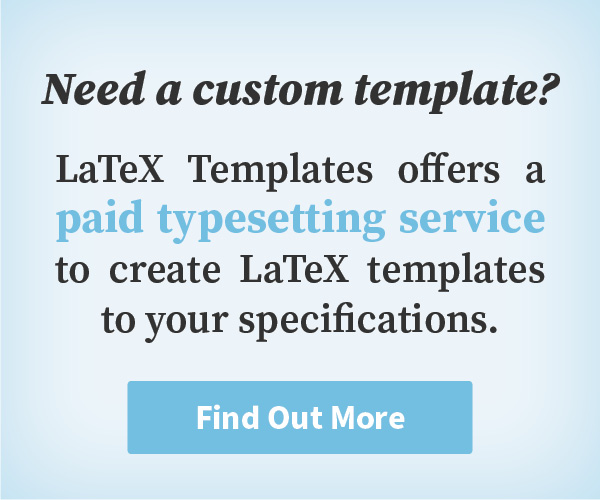
LaTeX Templates Information
General enquiries [email protected]
Most templates licensed under CC BY-NC-SA 4.0
LaTeX Templates is developed in New Zealand
© Creodocs Limited. All Rights Reserved.
Changing the Way Things Look
15.1 five flavors of themes ¶.
Themes make it easy to change the appearance of a presentation. The beamer class uses five different kinds of themes:
Conceptually, a presentation theme dictates for every single detail of a presentation what it looks like. Thus, choosing a particular presentation theme will setup for, say, the numbers in enumeration what color they have, what color their background has, what font is used to render them, whether a circle or ball or rectangle or whatever is drawn behind them, and so forth. Thus, when you choose a presentation theme, your presentation will look the way someone (the creator of the theme) thought that a presentation should look like. Presentation themes typically only choose a particular color theme, font theme, inner theme, and outer theme that go well together.
A color theme only dictates which colors are used in a presentation. If you have chosen a particular presentation theme and then choose a color theme, only the colors of your presentation will change. A color theme can specify colors in a very detailed way: For example, a color theme can specifically change the colors used to render, say, the border of a button, the background of a button, and the text on a button.
A font theme dictates which fonts or font attributes are used in a presentation. As for colors, the font of all text elements used in a presentation can be specified independently.
An inner theme specifies how certain elements of a presentation are typeset. This includes all elements that are at the “inside” of the frame, that is, that are not part of the headline, footline, or sidebars. This includes all enumerations, itemize environments, block environments, theorem environments, or the table of contents. For example, an inner theme might specify that in an enumeration the number should be typeset without a dot and that a small circle should be shown behind it. The inner theme would not specify what color should be used for the number or the circle (this is the job of the color theme) nor which font should be used (this is the job of the font theme).
An outer theme specifies what the “outside” or “border” of the presentation slides should look like. It specifies whether there are head- and footlines, what is shown in them, whether there is a sidebar, where the logo goes, where the navigation symbols and bars go, and so on. It also specifies where the frametitle is put and how it is typeset.
The different themes reside in the five subdirectories theme , color , font , inner , and outer of the directory beamer/themes . Internally, a theme is stored as a normal style file. However, to use a theme, the following special commands should be used:
\usetheme [ ⟨ options ⟩ ] { ⟨ name list ⟩ }
Installs the presentation theme named ⟨ name ⟩ . Currently, the effect of this command is the same as saying \usepackage for the style file named beamertheme ⟨ name ⟩ .sty for each ⟨ name ⟩ in the ⟨ name list ⟩ .
\usecolortheme [ ⟨ options ⟩ ] { ⟨ name list ⟩ }
Same as \usetheme , only for color themes. Color style files are named beamercolortheme ⟨ name ⟩ .sty .
\usefonttheme [ ⟨ options ⟩ ] { ⟨ name ⟩ }
Same as \usetheme , only for font themes. Font style files are named beamerfonttheme ⟨ name ⟩ .sty .
\useinnertheme [ ⟨ options ⟩ ] { ⟨ name ⟩ }
Same as \usetheme , only for inner themes. Inner style files are named beamerinnertheme ⟨ name ⟩ .sty .
\useoutertheme [ ⟨ options ⟩ ] { ⟨ name ⟩ }
Same as \usetheme , only for outer themes. Outer style files are named beameroutertheme ⟨ name ⟩ .sty .
If you do not use any of these commands, a sober default theme is used for all of them. In the following, the presentation themes that come with the beamer class are described. The element, layout, color, and font themes are presented in the following sections.
15.2 Presentation Themes without Navigation Bars ¶
A presentation theme dictates for every single detail of a presentation what it looks like. Normally, having chosen a particular presentation theme, you do not need to specify anything else having to do with the appearance of your presentation—the creator of the theme should have taken care of that for you. However, you still can change things afterward either by using a different color, font, element, or even layout theme; or by changing specific colors, fonts, or templates directly.
When Till started naming the presentation themes, he soon ran out of ideas on how to call them. Instead of giving them more and more cumbersome names, he decided to switch to a different naming convention: Except for two special cases, all presentation themes are named after cities. These cities happen to be cities in which or near which there was a conference or workshop that he attended or that a co-author of his attended.
All themes listed without author mentioned were developed by Till. If a theme has not been developed by us (that is, if someone else is to blame), this is indicated with the theme. We have sometimes slightly changed or “corrected” submitted themes, but we still list the original authors.
\usetheme{ default }
As the name suggests, this theme is installed by default. It is a sober no-nonsense theme that makes minimal use of color or font variations. This theme is useful for all kinds of talks, except for very long talks.
\usetheme [headheight= ⟨ head height ⟩ ,footheight= ⟨ foot height ⟩ ] { boxes }
For this theme, you can specify an arbitrary number of templates for the boxes in the headline and in the footline. You can add a template for another box by using the following commands.
\addheadbox { ⟨ beamer color ⟩ }{ ⟨ box template ⟩ }
Each time this command is invoked, a new box is added to the head line, with the first added box being shown on the left. All boxes will have the same size.
The ⟨ beamer color ⟩ will be used to setup the foreground and background colors of the box.
A similar effect as the above commands can be achieved by directly installing a head template that contains two beamercolorbox es:
While being more complicated, the above commands offer more flexibility.
\addfootbox { ⟨ beamer color ⟩ }{ ⟨ box template ⟩ }
\usetheme [ ⟨ options ⟩ ] { Bergen }
A theme based on the inmargin inner theme and the rectangles inner theme. Using this theme is not quite trivial since getting the spacing right can be trickier than with most other themes. Also, this theme goes badly with columns. You may wish to consult the remarks on the inmargin inner theme.
Bergen is a town in Norway. It hosted iwpec 2004.
\usetheme [ ⟨ options ⟩ ] { Boadilla }
A theme giving much information in little space. The following ⟨ options ⟩ may be given:
• secheader causes a headline to be inserted showing the current section and subsection. By default, this headline is not shown.
Theme author: Manuel Carro. Boadilla is a village in the vicinity of Madrid, hosting the University’s Computer Science department.
\usetheme [ ⟨ options ⟩ ] { Madrid }
Like the Boadilla theme, except that stronger colors are used and that the itemize icons are not modified. The same ⟨ options ⟩ as for the Boadilla theme may be given.
Theme author: Manuel Carro. Madrid is the capital of Spain.
\usetheme{ AnnArbor }
Like Boadilla , but using the colors of the University of Michigan.
Theme author: Madhusudan Singh. The University of Michigan is located at Ann Arbor.
\usetheme{ CambridgeUS }
Like Boadilla , but using the colors of MIT.
Theme author: Madhusudan Singh.
\usetheme{ EastLansing }
Like Boadilla , but using the colors of Michigan State University.
Theme author: Alan Munn. Michigan State University is located in East Lansing.
\usetheme{ Pittsburgh }
A sober theme. The right-flushed frame titles creates an interesting “tension” inside each frame.
Pittsburgh is a town in the eastern USA. It hosted the second recomb workshop of snp s and haplotypes, 2004.
\usetheme [ ⟨ options ⟩ ] { Rochester }
A dominant theme without any navigational elements. It can be made less dominant by using a different color theme.
The following ⟨ options ⟩ may be given:
• height= ⟨ dimension ⟩ sets the height of the frame title bar.
Rochester is a town in upstate New York, USA. Till visited Rochester in 2001.
15.3 Presentation Themes with a Tree-Like Navigation Bar ¶
\usetheme{ Antibes }
A dominant theme with a tree-like navigation at the top. The rectangular elements mirror the rectangular navigation at the top. The theme can be made less dominant by using a different color theme.
Antibes is a town in the south of France. It hosted stacs 2002.
\usetheme{ JuanLesPins }
A variation on the Antibes theme that has a much “smoother” appearance. It can be made less dominant by choosing a different color theme.
Juan–Les–Pins is a cozy village near Antibes. It hosted stacs 2002.
\usetheme{ Montpellier }
A sober theme giving basic navigational hints. The headline can be made more dominant by using a different color theme.
Montpellier is in the south of France. It hosted stacs 2004.
15.4 Presentation Themes with a Table of Contents Sidebar ¶
\usetheme [ ⟨ options ⟩ ] { Berkeley }
A dominant theme. If the navigation bar is on the left, it dominates since it is seen first. The height of the frame title is fixed to two and a half lines, thus you should be careful with overly long titles. A logo will be put in the corner area. Rectangular areas dominate the layout. The theme can be made less dominant by using a different color theme.
By default, the current entry of the table of contents in the sidebar will be highlighted by using a more vibrant color. A good alternative is to highlight the current entry by using a different color for the background of the current point. The color theme sidebartab installs the appropriate colors, so you just have to say
This color theme works with all themes that show a table of contents in the sidebar.
This theme is useful for long talks like lectures that require a table of contents to be visible all the time.
• hideallsubsections causes only sections to be shown in the sidebar. This is useful, if you need to save space.
• hideothersubsections causes only the subsections of the current section to be shown. This is useful, if you need to save space.
• left puts the sidebar on the left (default).
• right puts the sidebar on the right.
• width= ⟨ dimension ⟩ sets the width of the sidebar. If set to zero, no sidebar is created.
Berkeley is on the western coast of the USA, near San Francisco. Till visited Berkeley for a year in 2004.
\usetheme [ ⟨ options ⟩ ] { PaloAlto }
A variation on the Berkeley theme with less dominance of rectangular areas. The same ⟨ options ⟩ as for the Berkeley theme can be given.
Palo Alto is also near San Francisco. It hosted the Bay Area Theory Workshop 2004.
\usetheme [ ⟨ options ⟩ ] { Goettingen }
A relatively sober theme useful for a longer talk that demands a sidebar with a full table of contents. The same ⟨ options ⟩ as for the Berkeley theme can be given.
Göttingen is a town in Germany. It hosted the 42nd Theorietag.
\usetheme [ ⟨ options ⟩ ] { Marburg }
A very dominant variation of the Goettingen theme. The same ⟨ options ⟩ may be given.
Marburg is a town in Germany. It hosted the 46th Theorietag.
\usetheme [ ⟨ options ⟩ ] { Hannover }
In this theme, the sidebar on the left is balanced by right-flushed frame titles.
• width= ⟨ dimension ⟩ sets the width of the sidebar.
Hannover is a town in Germany. It hosted the 48th Theorietag.
15.5 Presentation Themes with a Mini Frame Navigation ¶
\usetheme [ ⟨ options ⟩ ] { Berlin }
A dominant theme with strong colors and dominating rectangular areas. The head- and footlines give lots of information and leave little space for the actual slide contents. This theme is useful for conferences where the audience is not likely to know the title of the talk or who is presenting it. The theme can be made less dominant by using a different color theme.
• compress causes the mini frames in the headline to use only a single line. This is useful for saving space.
Berlin is the capital of Germany.
\usetheme [ ⟨ options ⟩ ] { Ilmenau }
A variation on the Berlin theme. The same ⟨ options ⟩ may be given.
Ilmenau is a town in Germany. It hosted the 40th Theorietag.
\usetheme{ Dresden }
A variation on the Berlin theme with a strong separation into navigational stuff at the top/bottom and a sober main text. The same ⟨ options ⟩ may be given.
Dresden is a town in Germany. It hosted STACS 2001.
\usetheme{ Darmstadt }
A theme with a strong separation into a navigational upper part and an informational main part. By using a different color theme, this separation can be lessened.
Darmstadt is a town in Germany.
\usetheme{ Frankfurt }
A variation on the Darmstadt theme that is slightly less cluttered by leaving out the subsection information.
Frankfurt is a town in Germany.
\usetheme{ Singapore }
A not-too-sober theme with navigation that does not dominate.
Singapore is located in south-eastern Asia. It hosted cocoon 2002.
\usetheme{ Szeged }
A sober theme with a strong dominance of horizontal lines.
Szeged is on the south border of Hungary. It hosted dlt 2003.
15.6 Presentation Themes with Section and Subsection Tables ¶
\usetheme{ Copenhagen }
A not-quite-too-dominant theme. This theme gives compressed information about the current section and subsection at the top and about the title and the author at the bottom. No shadows are used, giving the presentation a “flat” look. The theme can be made less dominant by using a different color theme.
Copenhagen is the capital of Denmark. It is connected to Malmö by the Øresund bridge.
\usetheme{ Luebeck }
A variation on the Copenhagen theme.
Lübeck is a town in northern Germany. It hosted the 41st Theorietag.
\usetheme{ Malmoe }
A more sober variation of the Copenhagen theme.
Malmö is a town in southern Sweden. It hosted fct 2001.
\usetheme{ Warsaw }
A dominant variation of the Copenhagen theme.
Warsaw is the capital of Poland. It hosted mfcs 2002.
15.7 Presentation Themes Included For Compatibility ¶
Earlier versions of beamer included some further themes. These themes are still available for compatibility, though they are now implemented differently (they also mainly install appropriate color, font, inner, and outer themes). However, they may or may not honor color themes and they will not be supported in the future. The following list shows which of the new themes should be used instead of the old themes. (When switching, you may want to use the font theme structurebold with the option onlysmall .)
| . | |
|---|---|
| Old theme | Replacement options |
| none | Use compatibility. |
| bars | Try Dresden instead. |
| classic | Try Singapore instead. |
| lined | Try Szeged instead. |
| plain | Try none or Pittsburgh instead. |
| sidebar | Try Goettingen for the light version and Marburg for the dark version. |
| shadow | Try Warsaw instead. |
| split | Try Malmoe instead. |
| tree | Try Montpellier and, for the bars version, Antibes or JuansLesPins. |
Stack Exchange Network
Stack Exchange network consists of 183 Q&A communities including Stack Overflow , the largest, most trusted online community for developers to learn, share their knowledge, and build their careers.
Q&A for work
Connect and share knowledge within a single location that is structured and easy to search.
Which package to use for presentations? Beamer, Prosper, or Other
I have to prepare my slides in latex. A quick search came up with different packages. Before start preparing, I need your experiences. I do not want to regret after learning one as I did, learning vim (now can not quit) instead of emacs.
EDIT: After asking this question at that time, I start learning Beamer. Now I'm really happy with that, I created my own template and now it's easier just copying from my .tex files to beamer template. I recommend beamer for powerpoint users who are actively using latex .
- presentations
- 8 Fair question, but just a side note, why do you seem to "regret" learning vim instead of emacs? Would be interested to hear your thoughts on it. From what I see many people seem to believe in the reverse, especially under current development environment. Also I don't see why you can't also just pick up another one even after you've learned its alternative at first. – xji Commented Nov 14, 2014 at 5:55
- 2 @JIXiang fyiw I also agree on this. Vim might have a steeper learning curve but eventually it pays off and is a far more versatile editor than emacs. – buttercookie Commented Nov 5, 2016 at 12:06
- 2 @buttercookie Well actually that comment was made 2 years ago. Now I'm using Spacemacs which is a kind of a hybrid between Emacs and Vim. Emacs is indeed much more powerful generally, and I get to preserve all Vim keybindings and operations. I never looked back. You may also want to check it out if you're interested github.com/syl20bnr/spacemacs – xji Commented Nov 5, 2016 at 12:10
- 1 ouch, knocked on the wrong door on this one :). I consider myself a hardcore vim user so I'll have to disagree, though I will take a look at spacemacs – buttercookie Commented Nov 5, 2016 at 12:14
6 Answers 6
I highly recommend the beamer class.
Here are features of presentation classes intended to help you deciding:
beamer provides a huge amount of features, a lot of themes and sophisticated ways for customization. It offers an outstanding comprehensive documentation . It can be used with LaTeX and also with pdfLaTeX. So it's capable of using pdfLaTeX microtypographic features, and furthermore it supports PNG, JPEG and PDF image formats besides EPS. It uses pgf for graphics.
powerdot cannot be used with pdfLaTeX. It uses PSTricks for graphics and supports EPS images. So, it may be a good choice for a PSTricks user who doesn't need direct JPEG, PNG or PDF image support. It also provides templates, further it offers a LyX style file.
prosper is older. Its successor is HA-Prosper . powerdot has been built on it, so I would not use prosper any more.
There are further and even older classes, such as seminar and slides ; the latter is a standard LaTeX2e class.
See also the answers to:
Are there alternatives to Beamer for slides?
Presentations best style
- prosper is really outdated and shouldn't be mentioned anymore – user2478 Commented Apr 20, 2011 at 7:39
- Can powerdot be used with xelatex ? – Matthew Leingang Commented Apr 20, 2011 at 9:42
- @Matthew: I've read that powerdot works with xelatex , though there might be problems since powerdot uses dvips specials. – Stefan Kottwitz ♦ Commented Apr 20, 2011 at 16:27
- thanks for great comments as usual. i have no doubts to start learning beamer now. – berkay Commented Apr 20, 2011 at 17:49
- Frankly in terms of provided themes I'd say that powerdot offers greater variety and more pleasing to the eye visuals. The themes for beamer look old-school and pretty similar to each other. – rbaleksandar Commented Dec 6, 2015 at 16:49
I do not have a basis of comparison as I've used nothing else (except for SliTeX back in the day), but I have to say that beamer is phenomenal.
Its templating, font, and color selection mechanism make it infinitely customizable, and the overlay mechanisms allows slideshows to be really dynamic. I've never regretted learning it.
- 9 Indeed. I have never regretted it either and it is also priceless to see PowerPoint people's impressed facial expressions when they see Beamer in action. I have not found a better option to date. – Harold Cavendish Commented Apr 20, 2011 at 6:08
- 2 I mostly agree, though "inifintely customizable" is a bit exaggerated. See e.g. mbork.pl/… – mbork Commented Mar 31, 2012 at 20:20
- @mbork: I didn't say all customizations were easy! :-D Just when you think you know enough LaTeX you find some task which requires you to learn a little more... – Matthew Leingang Commented Apr 1, 2012 at 19:21
My approach is not really LaTeX-specific (it's not a package), but I'm posting it for the record. It's also very minimalistic.
For small presentations, or urgent ones, you can go with pandoc export to Slidy , for example (pandoc also exports to S5 and DZSlides ). you can write a simple document with the article class and run pandoc in it.
Here's a MWE
And then run
And you get a very, very simple presentation in a few minutes. The bad side is you'll have to rely on your presentation contents and your oratory skills: it's not “so convincing that your audience will believe everything” (I'm sorry, but that just sounds too comic to me)
Lets try to be little bit less partisan (I know that many people on this forum are GAGA about TikZ/PGF library which is fantastic) and give some more balanced point of view.
There are several classes (I do not mean here LaTeX classes) of presentation tools but classes as in browser based, PDF based, DVI based, Python based etc...
Here is semi-comprehensive list of presentation tools with not such great reviews (for obvious reason a single or even several human beings would have very hard time to be familiar with such plethora of tools).
Now within PDF (LaTeX based of course) class of tools there is almost no contest IMHO.
Powerdot 47 pages user manual (you need to read no more than 10), easily customization well playing with impressive small but active user community. Based on PSTricks its original LaTeX class of presentations (Prosper) which is in works since early nineties.
Beamer 240 pages user manual, most presentation look the same, difficult to customize without at least some knowledge of TikZ, huge user community. In works for much shorter time than PSTricks and based on the proprietary vendor locked data format (PDF) as oppose to a programming language.
I am going for 10 pages manual because I have more important things to do before I deliver that "important" conference talk instead fighting 240 pages of Beamer manual.
Sorry for the slow response guys. I am on a scuba diving trip down at Florida Keys with my kids so this is the first time this week that I am in front of the computer. I would like in this edit to summarize my respond to concerns expressed in the comments.
My original post was meant to present a different point of view but never intended to be too serious. I will tell you what I really think about presentation tools.
1- The most first most important thing in any presentation is the content of the presentation.
2- The second most important thing in any presentation is the content of the presentation
1000- The thousandth most important thing in any presentation is the content of the presentation.
Now as of tools my advice to any casual (means you are not paid to use TeX per se) user is to apply principle of the least effort+consistency. Some of the best lectures I have seen in my life have been given with black board and chalk. As a matter of fact most mathematician of older generation I met have consider using overhead slides, Powerpoint, TeX and similar tools reserved only for very week mathematician who have no new results/content to report.
If you really want to use LaTeX as a presentation tool use least effort and consistency. If you are using TikZ/PGF libraries as graphing tools stick with Beamer and stay away from Powerdot.
If you are familiar with PostScript and use PSTricks then the obvious choice is Powerdot.
If you are using lots of Python to do numerical simulations chose something Python based.
Do not learn new tools just for the sake of learning it.
P.S. As stated on many occasions I am PostScript bias. I am consistent with it. I use PSTricks, I use Powerdot, all my pictures are in eps format. I can even hack PostSctipt. I like the fact that PostScript is open source for practical purpose. PDF format is vendor locked. Just before this trip I had manually to hack PDF paper from the Annals of Probability in order to print it because of the image stack error with the PostScript version produced with the GhostScript. Error was due to the vendor lock implemented only in Adobe reader. Since I do not use Adobe reader (nor available on OpenBSD) I had manually to fix the PostScript to be able to print PDF document.
- 9 I don't think that Stefan's answer is particularly partisan. But the simple fact is that there are really only two viable TeX packages for presentations, one (Powerdot) requires latex+dvips (which most people don't use anymore) and the other (Beamer) can be used with any engine. Also, the Beamer manual has an 8 page tutorial, which is probably all you need to get a presentation up and running. – Alan Munn Commented Mar 31, 2012 at 20:18
- 12 This is partisan, and also misleading. PDF is an ISO standard and so open, not "proprietary vendor locked". I learnt beamer in a single weekend, and customisation is really easy:change a few colours and it looks very different. (Hilarious that "They all look the same" is being used as an argument not to use something.) – Andrew Stacey Commented Mar 31, 2012 at 20:58
- 9 Supporting @AndrewStacey's comment; TeXLive only includes packages usable with fully open software, and includes Beamer: See texdev.net/2012/03/27/the-tex-live-inclusion-policy for a discussion on PDF as an open format. Also, while you can be pretty vendor locked while an ISO standard (docx) there are multiple implementations of PDF (xpdf, SumatraPDF, foxit) meaning you can view PDFs on a computer with 0 adobe products installed. Just trying to clarify things. – Canageek Commented Mar 31, 2012 at 21:48
- 1 OK! I don't know what Lady Gaga is using which is probably Plain TeX/Metapost directly. However please don't consider downvoting based on disagreement as we had a spree lately. As always, in case of confusion, upvote! – percusse Commented Mar 31, 2012 at 21:52
- 2 Could you support your statement the powerdot allows "easily [sic] customization" with some explanation? I found section 9, "Creating your own style", in the manual , which offers a lot of lengths and colors to be tweaked. While this may be more helpful than the beamer manual when it comes to adjustments of this kind, I can't really see how these parameters can substantially change the look of a presentation so that not "most presentation look the same" as beamer presentations do in your opinion. – diabonas Commented Mar 31, 2012 at 22:33
I prefer OpTeX with \slides in the preamble. It is much more simple than beamer, the source code is more readable and transparent. See OpTeX slides for more details. I have a lot of positive feedback from OpTeX users.
- Can we use LaTeX packages with OpTeX, such as pgfplots ? – AlexG Commented Jul 13, 2023 at 8:20
- 1 @AlexG Yes, TikZ macros are almost format independent. Use syntax as documented for plain TeX. For example pgfplots documentation, the bottom of the page 39. – wipet Commented Jul 13, 2023 at 8:34
- Transcribing notes to OpTeX slides is straightforward, a relief for typists. It's clean and simple. It flows to the next page if you fill up the page with text. After years of using beamer , I won't go back. And yes, all the colored boxes available in beamer can be done, and other stuff is much more easily configurable. – user574859 Commented Jul 13, 2023 at 13:57
I prefer Beamer.
Yes, the learning curve is intense and I am just having a few weeks of experience right now. However, as soon as you start re-using stuff, you start winning --- and I am feeling that already. That 240 page manual also clearly tells you that you can adapt to any possible scenario that you might have, now and in the future, so it will stay faithfully with you, whatever you want to do. For me it is very important that I can do everything with a tool in one area and I do not need to learn 2 or 3 tools and switch in between them. That is more confusing.
I have access to 2-3 good templates (all mainstream ones are basically dead-boring and look terrible) and I enjoy adapting them and then it is manageable and fun.
- Just curiosity, which 2-3 good templates? – Ignasi Commented Jun 15, 2015 at 15:13
- kaszkowiak.eu/wronki-a-new-beamer-template/#prettyphoto[group]/… This one has potential. I am adapting it right now into a few directions to make it more printer friendly and with better fonts that are easier to read. Given that I am am not very experienced in adapting Latex templates (or any kind) and still can manage this OK, I assume this should be a good and easy playground for a lot of people :) Its really nice... – RalfB Commented Jun 15, 2015 at 15:50
- Did you finish your work adapting wronki theme? Could you share it? – Ignasi Commented Mar 2, 2017 at 8:20
- Wronki template has been moved to: github.com/kangur85/wronki – Krzysztof Kaszkowiak Commented Jan 31, 2019 at 22:55
You must log in to answer this question.
Not the answer you're looking for browse other questions tagged beamer presentations powerdot ..
- The Overflow Blog
- Mobile Observability: monitoring performance through cracked screens, old...
- Featured on Meta
- Announcing a change to the data-dump process
- Bringing clarity to status tag usage on meta sites
Hot Network Questions
- Which hash algorithms support binary input of arbitrary bit length?
- How many ways can you make change?
- If you switch to a non-orthogonal basis, are vectors that were previously orthogonal still orthogonal?
- Do passengers transiting in YVR (Vancouver) from international to US go through Canadian immigration?
- What is this 3 terminal white + grey surface mount device?
- How much easier/harder would it be to colonize space if humans found a method of giving ourselves bodies that could survive in almost anything?
- Doesn't counting hole and electron current lead to double-counting of actual current?
- Would it be Balanced to Give Everyone Warlock Slots for Casting Racial Spells?
- What is a "hard-boiled turtle-slapper"?
- Barnum Effectus
- Held Action Sneak attack after action surge
- Can LLMs be prompted without fine tuning?
- Who owns code contributed to a license-free repository?
- What counts as the Earth's mass? At which point would it increase or decrease?
- How to frame certain cells with tabular?
- Solenoid driver circuit with peak hold
- Is this measure of how insincere my path marker is always differentiable?
- Is this actor-critic algorithm correct?
- What did Horace say about combining Latin and Greek roots?
- Word to describe telling yourself that you are not, and will never be, good enough
- ESTA is not letting me pay
- Generate vectors with a certain property
- What is opinion?
- What is the difference between "Hubiera" and "Habría"?
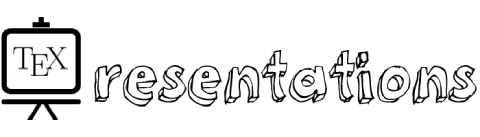
Beamer Themes — Full List
Inbuilt themes in beamer
A theme in beamer can be set using the command \ usetheme{themeName} . Here is a 27 inbuilt themes in Beamer:
It should be noted that these themes apply changes to the global structure of the presentation.
1. Default theme
To use the default theme \usetheme {default} command should be added to the preamble. However, if no theme is specified then beamer will apply the default theme to all the frames.
Default frame is preferred when the user wants to customize the frames according to his/her purpose. It is easy to make local changes (color and font) in local structure in the default theme. Compiling the above code with default theme, we get the following:
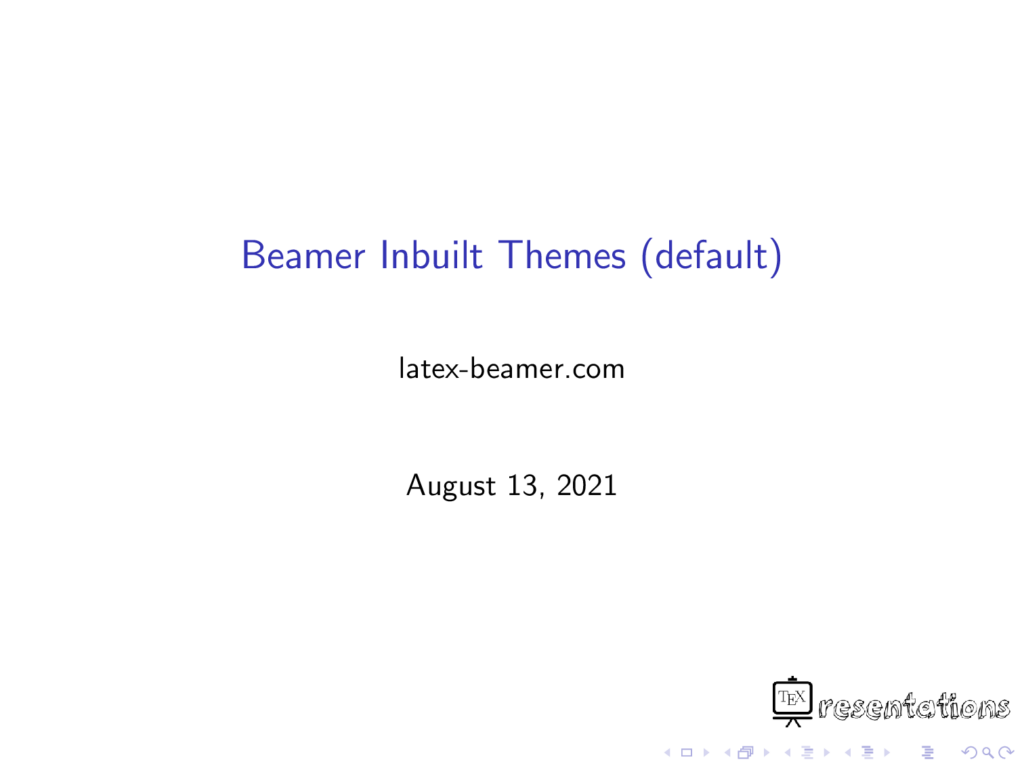
2. AnnArbor theme
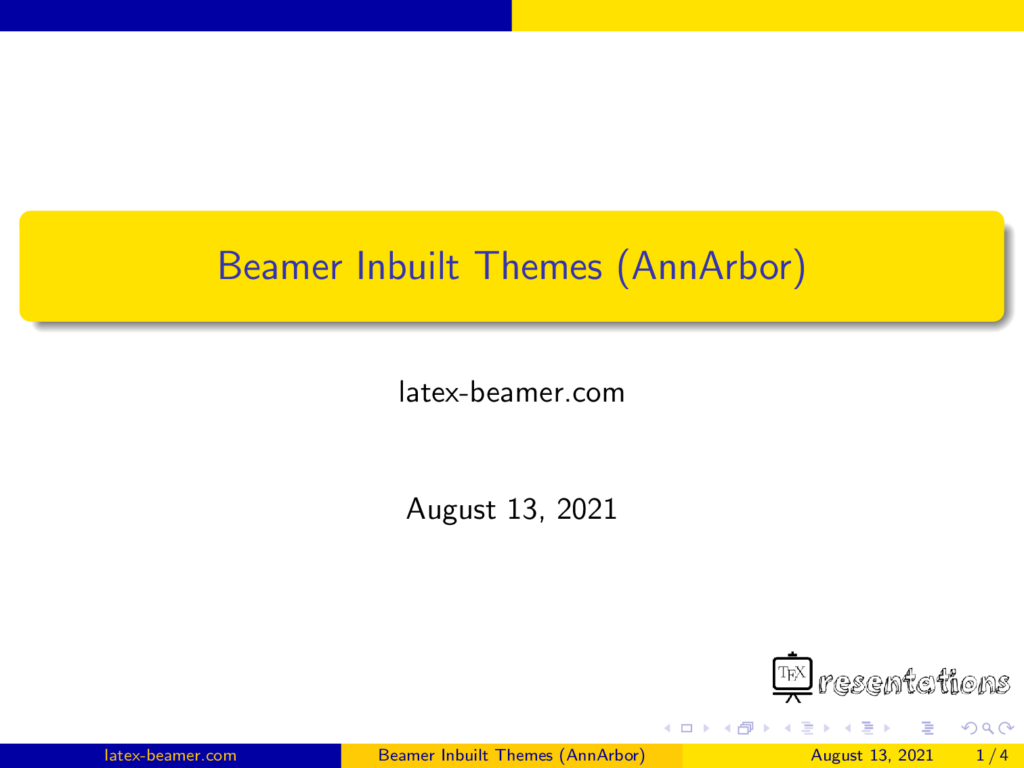
3. Antibes theme
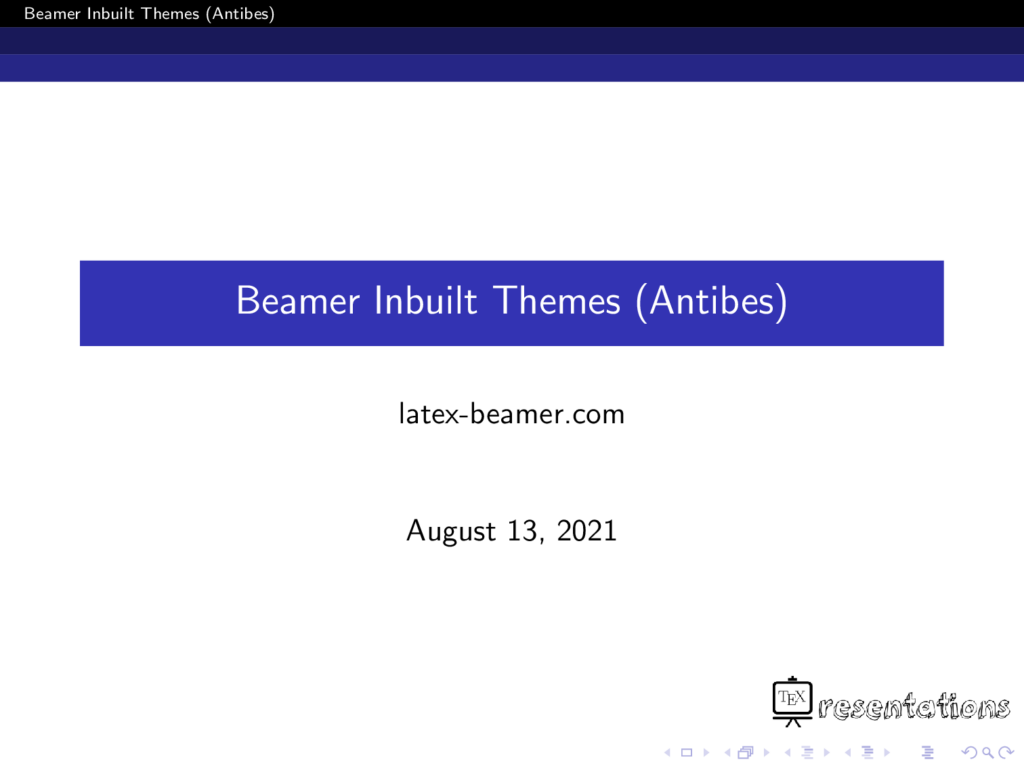
4. Bergen theme

5. Berkeley theme
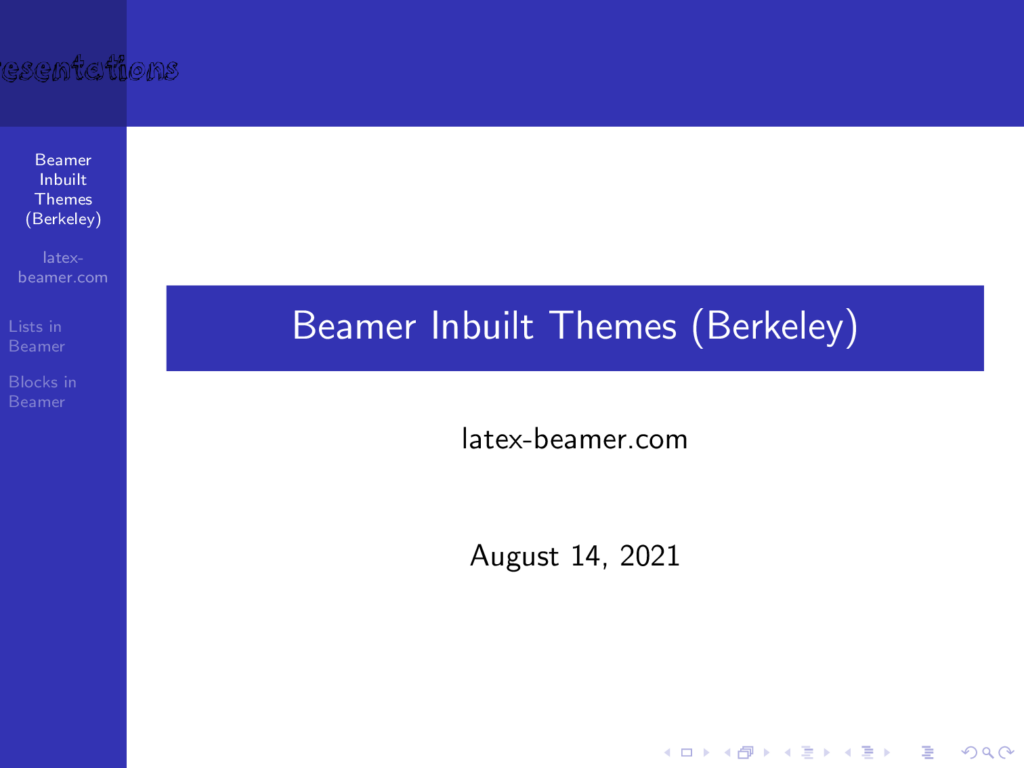
6. Berlin theme
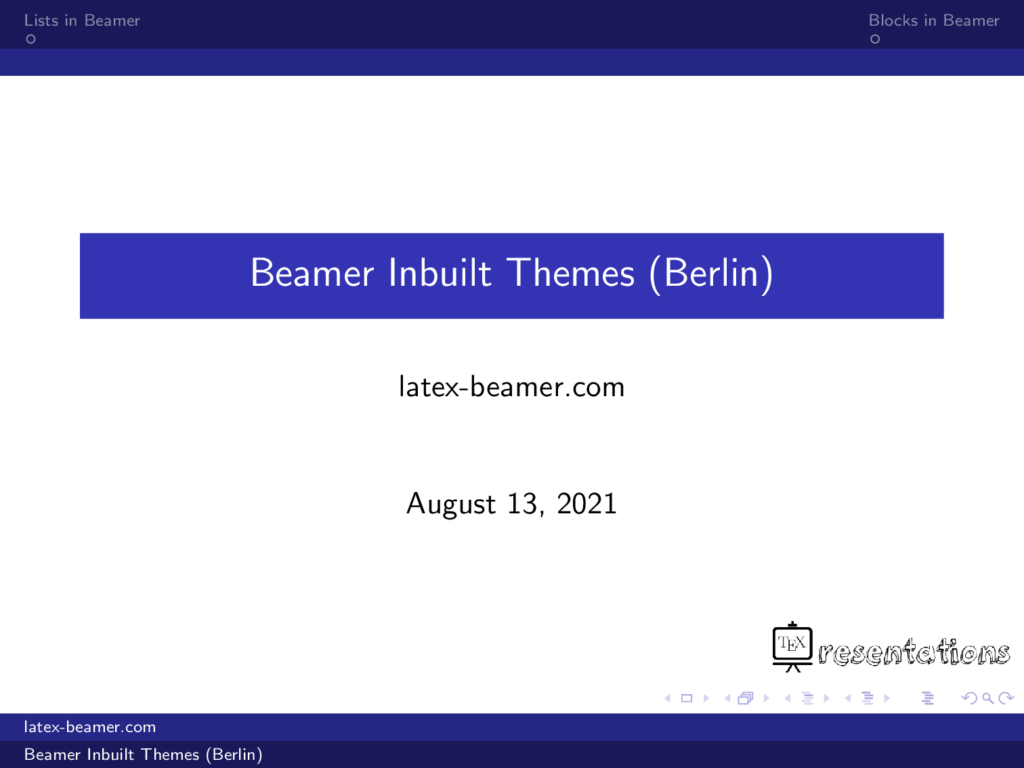
Continue or check the Next Lesson: 09 Your Beamer Guide to Text Formatting
HUST presentation Beamer

Get in touch
Have you checked our knowledge base ?
Message sent! Our team will review it and reply by email.
Email:

IMAGES
VIDEO
COMMENTS
Part 1 | Part 2 | Part 3 | Part 4 | Part 5. Author: Josh Cassidy (August 2013) This five-part series of articles uses a combination of video and textual descriptions to teach the basics of creating a presentation using the LaTeX beamer package.These tutorials were first published on the original ShareLateX blog site during August 2013; consequently, today's editor interface (Overleaf) has ...
A well crafted Beamer presentation can be a thing of beauty, especially since you can use knitr or R Markdown to automatically generate tables and figures, but it takes a lot of work. We all have our own little tricks to do things like get more space between items in a list (ending every \item line with \\~\\) and the simple but repetitive ...
Get started with LaTeX using Overleaf: https://www.overleaf.com/?utm_source=yt&utm_medium=link&utm_campaign=im22tb. My thanks to Overleaf for sponsoring t...
The beamer "go to" button, the beamer "skip" button and the beamer "return" button: This concludes our second discussion on adding content to our presentation. In the next post we'll look at animating our presentations. All articles in this series. Part 1: Getting Started; Part 2: Lists, Columns, Pictures, Descriptions and Tables
The basics of LaTeX beamer.Beamer themes:http://www.deic.uab.es/~iblanes/beamer_gallery/index_by_theme.html---Email me: [email protected] me donations v...
Lesson 1 - Your First LaTeX Presentation-Title Page. Lesson 2 - Add and Position a Logo in Beamer. Lesson 3 - Create a Table of Contents in Beamer. Lesson 4 - Eight Beamer Environments you Should be Familiar With! Lesson 5 - Lists in Beamer - Complete Guide. Lesson 6 - Create and Customize Columns in Beamer.
In this tutorial, we will create a slideshow presentation using 'Beamer" latex class. Topics covered:1. Simple introduction of beamer;2. Slides-- Title, TOC...
May 2011 by tom 2 Comments. Beamer is a LaTeX document class that provides extensive functionality to create presentations. Here, I will only show the basics and after reading this guide you will be able to create a simple presentation in LaTeX. I am aware there are a lot of tutorials available out there and this is not different from any other ...
Beamer is a exible LATEX class for making slides and presentations. It supports functionality for making PDF slides complete with colors, overlays, environments, themes, transitions, etc. Adds a couple new features to the commands you've been working with. As you probably guessed, this presentation was made using the Beamer class.
Beamer is a LaTeX document class that is used for creating presentations. This class offers several pre-designed templates and a set of interesting features for making customized ones. "Beamer" is a German word and its Pseudo-Anglicism in (British/American English) is projector (specifically, video projector). Its pronunciation is as below:
Starting a presentation. To begin a Beamer document, enter: \documentclass{beamer} As you would with any other LaTeX document, add any packages you want to use. For example, to use the listings package, enter: \usepackage{listings} Place all content inside the document environment: \begin{document} Beamer documents are usually a sequence of ...
The Zurich beamer theme is a simplistic theme for Beamer, a fairly popular LaTeX class for creating presentations. The theme is heavily based on the excellent Flip Beamer template. Created by Patrick Pletscher. The metropolise theme (previously m or mtheme) is a modern Beamer theme with minimal visual.
@MarcvanDongen: The idea was to give a template for answers that others could use: A title (e.g. Context), perhaps some links that give introductions to pages how you can create presentations with the package (Context, beamer or what else there might be), screenshots that show how it could look like, links to rendered PDFs to get a more detailed impression and perhaps a hint why people might ...
There are lots of different predefined presentation themes available for us to use. Here are a few of them. This is the Bergen theme:. This is the Madrid theme:. There are also themes that include navigation bars, for example the Antibes theme:. We could also use a theme that includes a table of contents sidebar, like the Hannover theme:. The Singapore theme is one that includes what beamer ...
Description. The beamer class is a well-known framework class that enables using LaTeX to create presentations that are highly customizable and easy to write. This template aims to be the definitive beamer template and it does this by containing examples of the most important beamer features as well as by providing examples of virtually every slide element you may need to add to your presentation.
Beamer is a powerful and flexible LaTeX class to create great looking presentations. This article outlines the basis steps to making a Beamer slideshow: creating the title page, adding a logo, highlighting important points, making a table of contents and adding effects to the slideshow.
Changing the Way Things Look 15 Themes 15.1 Five Flavors of Themes ¶. Themes make it easy to change the appearance of a presentation. The beamer class uses five different kinds of themes: Presentation Themes. Conceptually, a presentation theme dictates for every single detail of a presentation what it looks like.
Beamer Templates - For Best Beamer Presentations - LaTeX Beamer. Beamer Templates — For Best Beamer Presentations. By Admin August 29, 2021. - 10 Stylish Beamer Title Slides -. If you would like to understand the code of the following title slides and learn how to create your own title slides in Beamer, check this lesson! Title slide 1:
I don't think that Stefan's answer is particularly partisan. But the simple fact is that there are really only two viable TeX packages for presentations, one (Powerdot) requires latex+dvips (which most people don't use anymore) and the other (Beamer) can be used with any engine. Also, the Beamer manual has an 8 page tutorial, which is probably ...
In previous lessons, we used the following beamer themes: AnnArbor, Warsaw, CambridgeUS, Frankfurt, Madrid, and Copenhagen. In this lesson, we will present a full list of standard beamer themes. Inbuilt themes in beamer. A theme in beamer can be set using the command \usetheme{themeName}. Here is a 27 inbuilt themes in Beamer:
This theme is for writing a presentation according to the University of Oslo graphics standard of 2022. This the standard template used by the faculties and students in Christ University. Produce beautiful documents starting from our gallery of LaTeX templates for journals, conferences, theses, reports, CVs and much more.
A Beamer theme about Huazhong University of Science and Technology. An online LaTeX editor that's easy to use. No installation, real-time collaboration, version control, hundreds of LaTeX templates, and more.